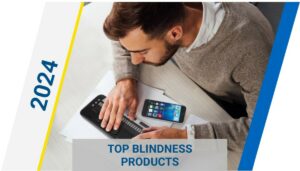Software Updates for JAWS, ZoomText and Fusion – June 2023
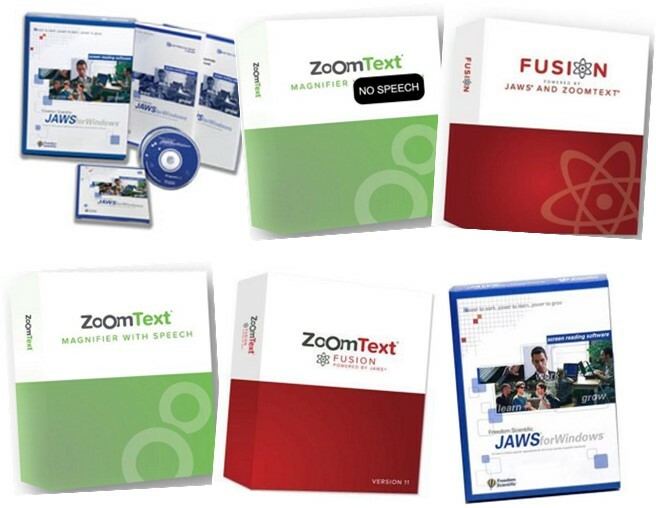
Software Updates for June 2023
The June low vision software updates for JAWS, ZoomText, and Fusion 2023 are here. No matter which product you use, you will benefit from the new enhancements.
We strongly encourage installing new updates so you can take advantage of new features and updated performance. We regularly update JAWS, ZoomText, and Fusion to stay current with Windows, browsers, Office, and other applications.
What’s New in JAWS 2023 Screen Reading Software
Message Center
The Message Center is your hub for timely announcements from Freedom Scientific to help maximize your experience with JAWS, ZoomText, and Fusion. The messages cover various topics, including:
- Product-specific training tips for exploring key features.
- Information about new features and changes in updates.
- Details about upcoming webinars and additional training opportunities.
- Notifications about new FSCast podcast episodes.
The Message Center is currently available for English and Dutch. Support for additional languages will be added in future updates.
By default, a notification is spoken and displayed when new messages are available. This is a standard Windows background notification, similar to those received from other apps such as Outlook. To access your messages, do one of the following:
- Choose Message Center from the Help menu in JAWS or the main application menu in ZoomText or Fusion. This menu item also includes the number of unread messages.
- Use the layered keystroke, INSERT+SPACEBAR, followed by SHIFT+M in JAWS or Fusion.
- Use the Voice Assistant. For example, “Hey Sharky, open message center.”
When Message Center opens, you are placed in the list of messages. Pressing ENTER on the currently selected message displays additional details, such as release notes for an update, step-by-step instructions for a training tip, or an overview of an FSCast episode. If the message includes links to external content, pressing ENTER opens the resource in the appropriate app on your computer—for instance, links to web pages open in your default web browser.
The Message Center also offers the following options:
- Filter the list by entering a category like “podcast” into the Search edit box only to show specific messages.
- Use the Settings dialog box to choose whether or not you are notified when new messages arrive. You can also configure what types of messages you receive. For example, you may only want to receive announcements about upcoming training opportunities and software updates.
- Delete messages you no longer need.
Improved Braille Display Auto Detection
Connecting a braille display to JAWS is now easier than ever with the new auto-detection feature. JAWS now automatically configures most braille displays at startup, whether you use USB or Bluetooth. You no longer have to manually add your Braille display using the Synthesizer and Braille Manager, making setup easier and faster.
For braille displays connected over USB or Bluetooth, JAWS automatically detects and begins using the display at startup. If JAWS is currently running, braille displays are also detected when connected over USB or Bluetooth. However, for JAWS to detect Bluetooth displays while running, the Auto detect braille display using Bluetooth option must be enabled in Settings Center.
Note: While auto detection over USB is very quick, connecting over Bluetooth can take up to approximately 10 seconds.
While JAWS detects most braille displays automatically, certain displays may not yet be compatible with this feature. We are working with manufacturers to support as many displays as possible.
Aria and Web
- Resolved an issue where JAWS was not reading the buttons on the page for sharing a YouTube video.
- Resolved an issue where it was not possible to manually turn off Forms Mode when focused on certain menu items.
- Addressed issues using table reading commands (ALT+CTRL+ARROWS) in tables that include a colspan attribute.
- If focus moves to a toolbar in a web app, resolved an issue where JAWS would begin reading the entire page.
- Resolved an issue where JAWS was sometimes announcing extraneous information when navigating to buttons on some web pages.
- Addressed an issue where JAWS was too verbose when accessing menus in some web apps like Azure DevOps.
- Addressed an issue with navigating radio button groups that use the aria-activedescendant attribute.
- Resolved issues navigating aria grids with the Virtual Cursor off. This includes reading the current row and column position as well as the header row being ignored.
- Resolved an issue where JAWS was incorrectly indicating buttons that open dialogs as menu buttons.
- Addressed an issue with certain color picker input boxes not working as expected with JAWS.
- When navigating a table or grid such as the Gmail Inbox, addressed an issue where only the text “row” was being shown in braille if the status cells were disabled.
- In Gmail, JAWS no longer says “grid with 0 columns and 0 rows.”
- When navigating a group of radio buttons, addressed an issue where JAWS was not always announcing the current radio button when moving to it with TAB.
- Addressed issues with sluggishness on some pages in Firefox.
- Resolved an issue where JAWS was not reading placeholder text in an HTML text area.
- In the Google Chrome Address Bar, JAWS now alerts you when an address becomes unselected.
- Addressed issues with JAWS not reading in context menus for links in Google Chrome.
- Resolved an issue where JAWS was not announcing the selected item when navigating tree views on some web pages.
- Added keyboard help for the ALT+INSERT+D keystroke which moves to the details of an element that says “has details.” This command is now also listed in Command Search (INSERT+SPACEBAR, J).
- Resolved an issue where JAWS was not working as expected in tables that include a row of checkboxes, which when checked, also allow you to edit the contents of the current cell.
- In Google Docs, resolved an issue where JAWS notification of a comment was off by one character.
- In Google Sheets, JAWS now indicates in braille if the current cell contains a comment or formula.
- When editing a cell in Google Sheets using Microsoft Edge, resolved an issue where JAWS repeated the first character in the cell as you navigated.
Office Apps
- Resolved an issue in Outlook where JAWS was too verbose when switching to the Calendar in Day View. JAWS now also speaks the correct number of appointments for the current day.
- Resolved an issue where JAWS was not reading the reminder column in the Outlook Calendar.
- Resolved an issue in PowerPoint where JAWS would continuously repeat image information when a braille display was connected.
- Addressed an issue where JAWS and Fusion Mouse Echo was not reading sheet names or column and row headers in Excel.
- Improved JAWS performance with creating formulas in Excel.
- When entering a formula in Excel, addressed an issue where the currently selected function in the list of functions continued to be shown in braille, even after pressing TAB to start adding parameters to your chosen function.
- Resolved an issue with JAWS not reading text entered into a document in LibreOffice Writer.
JAWS Application Fixes
- The Liblouis braille translator used by JAWS and Fusion has been updated to version 3.25.
- Tandem now offers increased stability with fewer dropped connections and hangs.
- Unified keyboard processing is now turned on by default. This is a new method of processing keystrokes that aims to bring consistency across all three products. Turning off the Use unified keyboard processing method option in Settings Center switches to the legacy method for processing keystrokes. The following improvements are only available when this option is enabled:
- Added support for multimedia keys found on some keyboards. This includes more speech feedback when pressing these extra keys as well as the ability to assign scripts to multimedia keys.
- Added Support to toggle F-Lock State for Microsoft Surface Keyboards.
- When reading with Say All and the volume buttons are pressed on a multimedia keyboard, addressed an issue where the volume was not adjusted as expected.
- Added the latest braille display drivers from HelpTech.
- When opening the Speech History (INSERT+SPACEBAR, H), the visual focus is now correctly positioned on the most recent message at the bottom of the window, along with the Virtual Cursor.
- If the Insert Key Mode option is enabled in Settings Center, resolved an issue where commands that include the INSERT key were not working.
- Addressed an issue where the ALT+CAPS LOCK keystroke was not toggling the state of caps lock as expected.
- Resolved an issue with the Profivox speech synthesizer where text received after a long pause was not spoken.
- Addressed an issue with JAWS not always announcing the name of some multi-column list views.
Other Fixes
- In iTunes, you can now use ALT+CTRL+RIGHT ARROW to fast forward, ALT+CTRL+LEFT ARROW to rewind, or ALT+CTRL+DOWN ARROW to mute the current track as long as focus is not in a table.
- Improved JAWS performance with Microsoft Loop when run in Windowless mode, including editing in Outlook.
- Addressed issues setting up iCloud while JAWS was running.
- Resolved an issue using JAWS with the Windows Weather app.
- Resolved issues navigating the Zoom Audio Settings menu.
- Addressed an issue where JAWS sometimes reported a menu was active when it wasn’t.
- If Dropbox is installed in Windows 11, addressed an issue where first letter navigation was not moving to the app in the Select a System Tray Icon dialog box (INSERT+F11).
ZoomText 2023 Features
- ZoomText Magnifier Only, Single User
- ZoomText Magnifier/Reader, Single User
- ZoomText Fusion Screen Reader – Home Edition
- ZoomText Fusion Screen Reader – Professional Edition
Introducing a Faster and More Efficient ZoomText!
We are dedicated to improving ZoomText performance, and you can now experience the improvements firsthand through our Early Adopter Program. Our latest enhancement in development for you to preview is the restructured magnification engine. It optimizes startup performance and minimizes resource usage, including memory and processor consumption. The full power of the new magnification engine will be available in the upcoming ZoomText 2024 and Fusion 2024 release later this year.
To turn on and try this feature, do the following:
- In the ZoomText menu (ALT+Z) or Fusion menu (ALT+F), choose Early Adopter Program.
- Select Magnification Engine 2024, click OK and restart the software.
Note: Legacy Reading and xFont magnification are not supported when running the new magnification engine in the June 2023 update.
New Freeze View Released
The new Freeze View functionality, introduced earlier in the December 2022 update, is no longer under evaluation in the Early Adopter Program.
Watch the Video! For a brief and informative demonstration, watch our Freeze View video.
Focus and Cursor Enhancements
- Resolved an issue where cursor enhancement was not tracking correctly when typing chat messages in Teams.
- Resolved an issue where focus enhancement was not tracking correctly when using Windows Device Manager.
- Resolved an issue where focus tracking and enhancements were not functioning correctly when using SonicWall Global VPN client.
AppReader
- Resolved an issue where the mouse pointer would sometimes appear as a busy pointer when switching to Text view while running AppReader.
- Resolved an issue where the Highlight Tracking list remained active after disabling the “Track and highlight words” option in AppReader settings.
Multiple Monitor
- Resolved an issue where the “Sound cue volume” setting was constantly switching between Medium and Low when changing other Multiple Monitor Options settings.
- Resolved an issue with multiple monitors where the Pointer sound cue still played when the “Play sound cues when the pointer touches and crosses the border” setting was disabled.
Other Fixes
- Resolved an issue where the Danish and Slovak ZoomText user interface would sometimes display English text.
- Resolved an issue where ZoomText default settings were not reloaded after moving focus away from applications running with custom settings.
- Resolved an issue where mouse echo was not reading channel names when running Discord for Desktop on Windows 11.
Download Links
Connected
- JAWS: https://jaws2023.vfo.digital/2023.2306.38.400/775C5615-98F0-4BCD-82B5-0D749FE94734/J2023.2306.38.400.exe
- ZoomText: https://zoomtext2023.vfo.digital/2023.2306.21.400/7DF0E797-728B-445F-A7C2-D2370D28135C/ZT2023.2306.21.400.exe
- Fusion: https://fusion2023.vfo.digital/2023.2306.8.400/166E3F46-515F-42D3-94C6-96FF44292E14/F2023.2306.8.400.exe
Offline
- JAWS x64: https://jaws2023.vfo.digital/2023.2306.38.400/775C5615-98F0-4BCD-82B5-0D749FE94734/J2023.2306.38.400-Offline-x64.exe
- JAWS Arm64: https://jaws2023.vfo.digital/2023.2306.38.400/775C5615-98F0-4BCD-82B5-0D749FE94734/J2023.2306.38.400-Offline-arm64.exe
- ZoomText: https://zoomtext2023.vfo.digital/2023.2306.21.400/7DF0E797-728B-445F-A7C2-D2370D28135C/ZT2023.2306.21.400-Offline-x64.exe
- Fusion: https://fusion2023.vfo.digital/2023.2306.8.400/166E3F46-515F-42D3-94C6-96FF44292E14/F2023.2306.8.400-Offline-x64.exe