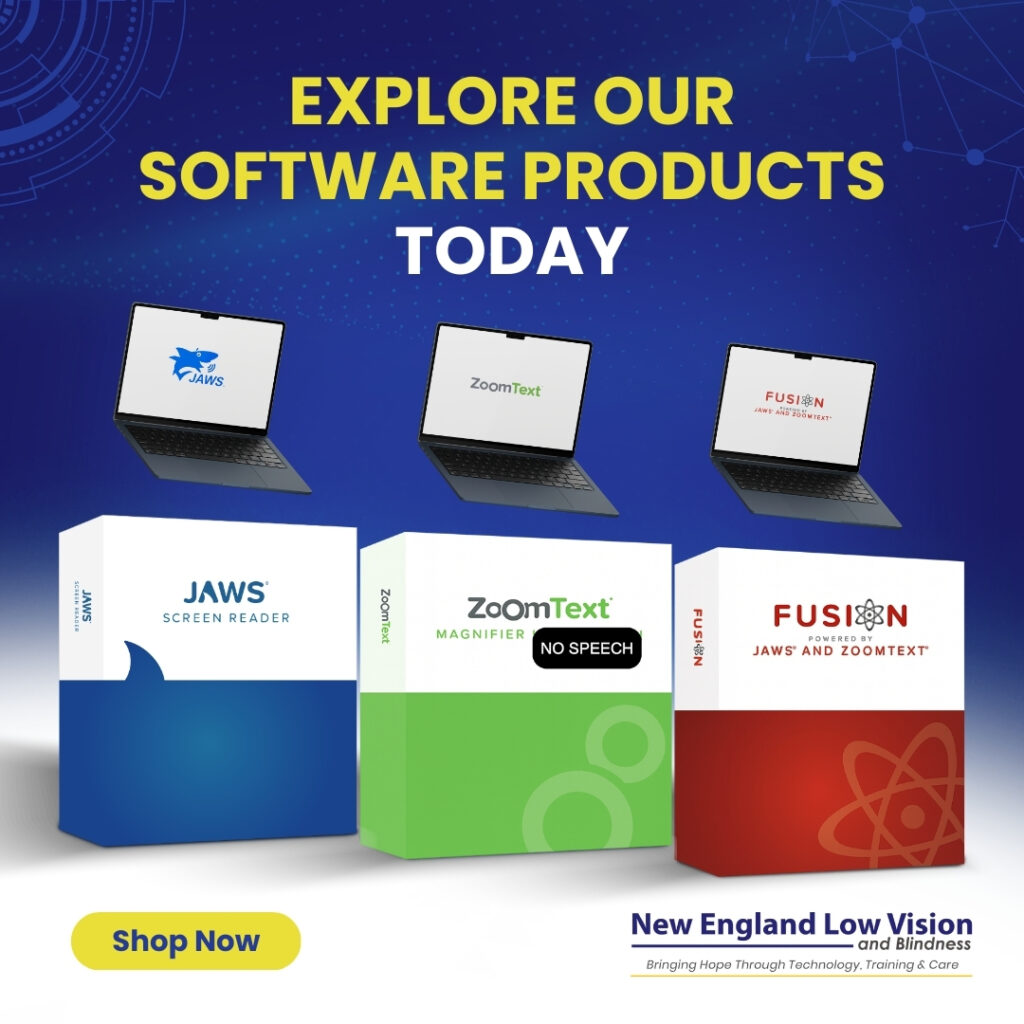Beginner’s Guide to Screen Reading Software for the Blind: Essential Tools and Setup Instructions for New Users

Navigate this beginner’s guide to screen-reading software
Screen reading software serves as a bridge between technology and independence for people who are blind or visually impaired. These specialized programs convert text and interface elements on computer screens into speech or braille output, enabling users to navigate applications, browse the web, and complete digital tasks with confidence.
Screen reading software transforms visual information into auditory or tactile formats, making computers fully accessible to blind and visually impaired users. The technology interprets everything from text documents to complex web interfaces, providing detailed feedback about buttons, links, and other interactive elements through voice synthesis or braille displays.
Whether you’re new to assistive technology or exploring options for yourself or someone you know, understanding the fundamentals of screen-reading software opens doors to digital independence. We’ll guide you through the essential features, popular software options, and practical steps to get started with these powerful accessibility tools.
Key Takeaways
- Screen reading software converts visual computer content into speech or braille output for blind and visually impaired users
- Essential features include keyboard navigation, customizable speech settings, and compatibility with braille displays
- Proper training and gradual learning help beginners master screen-reading software effectively
Understanding Screen Reading Software
Screen reading software serves as the primary interface between blind and visually impaired users and their digital devices. This assistive technology converts on-screen content into accessible formats through speech synthesis and braille output.
What Is a Screen Reader?
A screen reader is specialized software that interprets digital content and converts it into accessible formats for people with visual impairments. The software uses text-to-speech engines to read aloud everything displayed on a computer screen or mobile device.
Screen readers process various elements, including text, buttons, links, images, and form fields. They translate this visual information into synthesized speech or send it to refreshable braille displays. The software acts as a bridge between the operating system, applications, and the user.
Modern screen readers can navigate complex interfaces by announcing headings, lists, tables, and other structural elements. They provide keyboard shortcuts that allow users to jump between different content types quickly. This navigation system replaces the visual scanning that sighted users perform naturally.
The speech synthesizer within screen reader software produces robotic-sounding voices that read content at adjustable speeds. Advanced users often set extremely fast reading rates that may sound incomprehensible to others but allow efficient information processing.
Screen Readers as Assistive Technology
Screen readers represent a cornerstone of assistive technology for people with blindness and low vision. This software enables independent access to computers, smartphones, tablets, and other digital devices that would otherwise be inaccessible.
As assistive technologies, screen readers integrate with operating systems at deep levels to capture and interpret visual information. They work across multiple applications simultaneously, from web browsers and word processors to email clients and databases.
The technology supports various output methods beyond speech synthesis. Users can connect refreshable braille displays that present text in tactile braille characters. Some screen readers also provide audio cues, sound effects, and different voice characteristics to convey formatting and structural information.
Screen reader support extends to mobile devices through built-in accessibility features. Smartphones and tablets include native screen reading capabilities that work with touchscreen gestures designed specifically for blind and visually impaired users.
Who Uses Screen Readers?
People with complete blindness rely on screen readers as their primary method for accessing digital content. This software provides the only means for them to read text, navigate websites, compose documents, and use computer applications independently.
Individuals with severe low vision often use screen readers in combination with screen magnification software. This dual approach allows them to benefit from both enlarged visual content and audio feedback when vision alone proves insufficient.
Screen reading software also benefits people with learning disabilities who process auditory information more effectively than visual text. Some users with conditions like dyslexia find that hearing content read aloud improves their comprehension and reduces reading fatigue.
The disability community includes individuals who develop vision loss later in life and must learn screen reader technology as adults. We work with people transitioning from sight-based computer use to audio-based navigation, which requires significant training and adjustment.
Key Features of Screen Reading Software
Screen reading software includes essential capabilities that make digital content accessible through voice output, customizable speech options, efficient keyboard controls, and advanced transcription tools.
Text-to-Speech Capabilities
Text-to-speech technology forms the foundation of screen-reading software functionality. This core feature converts digital text into spoken words, allowing users to hear everything displayed on their computer screen.
The system reads web pages, documents, emails, and application interfaces aloud. Most screen readers announce menu items, button labels, form fields, and navigation elements as users move through different programs.
Quality varies significantly between different text-to-speech engines. Some voices sound more natural and clear, while others may be robotic or difficult to understand during extended use.
Screen readers also handle different text formats including PDFs, Word documents, and web content. The software identifies headings, lists, links, and other structural elements to provide context about document organization.
Speech Synthesizer Options
Screen reading software typically includes multiple speech synthesizer choices to match individual preferences and needs. Users can select from various voice types, including male and female options with different accents and languages.
Speed control allows users to adjust how quickly the synthesizer speaks. Experienced users often prefer faster speech rates for efficiency, while beginners may need slower speeds for comprehension.
Pitch and volume settings provide additional customization options. Some users prefer higher or lower voice tones, and volume controls help accommodate different listening environments.
Premium voices offer more natural-sounding speech compared to basic synthesizers. These voices use advanced technology to produce clearer pronunciation and better inflection patterns.
Keyboard Navigation and Shortcuts
Keyboard navigation eliminates the need for mouse usage, providing complete computer control through key combinations. Screen readers use specific keystroke patterns to access different functions and content types.
Common shortcuts include navigation keys for moving between headings, links, form fields, and page elements. Users learn commands for reading by character, word, line, or paragraph.
Quick navigation keys help users jump directly to specific content types. For example, pressing “H” moves between headings, while “L” navigates through lists on web pages.
Screen reader support extends to application-specific shortcuts that work within programs like Microsoft Word, web browsers, and email clients. Each program may have unique commands for accessing specialized features.
Live Transcription and Advanced Tools
Live transcription capabilities convert real-time audio into readable text, supporting participation in meetings, phone calls, and multimedia content. This feature works alongside traditional screen-reading functions.
Advanced navigation tools include virtual cursors that allow detailed exploration of web pages and documents. Users can examine page structure, table contents, and complex layouts systematically.
Customizable settings let users configure announcement preferences, verbosity levels, and interaction modes. These options help tailor the software experience to individual workflow requirements.
Integration with braille displays provides tactile output options for users who prefer or require braille alongside speech feedback. The software coordinates between speech and braille presentation seamlessly.
Braille Displays and Inclusive Hardware
Refreshable braille displays transform digital text into tactile braille characters through mechanical pins, creating seamless integration with screen readers for enhanced accessibility. These devices significantly improve braille literacy development and provide essential tactile feedback for computer navigation.
What Are Refreshable Braille Displays?
A refreshable braille display serves as the tactile equivalent of a computer monitor for blind users. The device contains a series of plastic pins arranged in braille cells that raise and lower through small holes in a flat surface.
Each braille cell consists of six or eight dots that form braille characters. The pins pop up and down mechanically to create different letter combinations as users navigate through digital content.
Key Features of Refreshable Braille Displays:
- Cell Count: Ranges from 12 to 80 braille cells
- Connectivity: USB, Bluetooth, or direct connection options
- Compatibility: Works with computers, tablets, and smartphones
- Navigation: Built-in cursor routing buttons and scroll keys
Most braille displays connect directly to devices through USB cables or wireless Bluetooth connections. The hardware translates on-screen text in real-time, allowing users to read one line at a time.
Modern braille displays offer multiple connectivity options for different devices. Users can switch between their computer, tablet, and smartphone using the same braille display hardware.
Braille Display Integration with Screen Readers
Screen readers send output to both speech synthesizers and refreshable braille displays simultaneously. This dual-channel approach provides users with both auditory and tactile feedback from their devices.
The integration requires minimal setup on most modern systems. Screen reading software automatically detects connected braille displays and begins routing text output to the hardware.
Popular Screen Reader and Braille Display Combinations:
| Screen Reader | Braille Display Support | Platform |
| NVDA | Extensive hardware support | Windows |
| JAWS | Wide compatibility range | Windows |
| VoiceOver | Native integration | Mac/iOS |
| TalkBack | Built-in support | Android |
Users can customize how information appears on their braille display through screen reader settings. Options include showing formatting markers, cursor position indicators, and status information.
The hardware responds instantly as users navigate through documents, web pages, or applications. This real-time synchronization ensures braille displays remain current with screen reader output.
Enhancing Braille Literacy with Technology
Digital braille technology supports literacy development through interactive learning experiences. Students can practice reading and writing braille while receiving immediate feedback from their devices.
Braille displays allow users to feel proper braille formatting, spacing, and punctuation marks. This tactile experience reinforces traditional braille learning methods with modern technology integration.
Educational Benefits of Braille Display Technology:
- Real-time braille translation from typed text
- Access to digital libraries and online resources
- Interactive learning applications and games
- Mathematical and scientific notation support
We’ve observed that students using braille displays alongside traditional braille instruction develop stronger literacy skills. The technology bridges the gap between paper-based braille and digital content access.
Advanced braille displays support mathematical notation, foreign language characters, and technical symbols. This expanded character set enables users to access specialized academic and professional content through tactile reading.
The hardware also supports braille input through onboard keyboards. Users can type in braille directly on their display, which translates to standard text on their connected devices.
Popular Screen Reading Software and Devices
Screen reading software comes in various forms, from desktop applications like NVDA to mobile solutions and specialized e-reader compatibility. These tools enable access to computers, smartphones, tablets, and dedicated reading devices through speech synthesis and tactile feedback.
JAWS, ZoomText, and Other Leading Accessibility Programs
JAWS (Job Access With Speech) is one of the most advanced and widely recognized screen readers for Windows users. Designed for professional, educational, and personal use, JAWS delivers powerful navigation features, extensive customization, and robust compatibility with complex workplace applications. It enables users to read documents, emails, and websites with synthesized speech or braille displays, making it an essential tool for individuals who are blind or have severe vision loss. Learn more about the different editions of JAWS:
ZoomText is a leading solution for individuals with low vision, offering sharp screen magnification and enhanced on-screen readability. Available in Magnifier Only and Magnifier/Reader editions, ZoomText allows users to enlarge text and images, adjust color contrast, and improve clarity for all Windows applications. The Magnifier/Reader edition adds integrated speech, allowing users to both see and hear on-screen content—boosting speed, comfort, and efficiency. Learn more about the different editions of ZoomText:
ZoomText Fusion combines the full magnification and enhancement tools of ZoomText with the complete speech capabilities of JAWS. This all-in-one solution is ideal for individuals who require both magnification and screen reading, or whose vision may change over time. Fusion allows users to transition seamlessly between visual and auditory access to their computer. Learn more about the different editions of ZoomText Fusion:
NVDA (NonVisual Desktop Access) is a free, open-source screen reader for Windows. While not as feature-rich as JAWS, it provides solid navigation for web browsers, email clients, and office applications, with support for multiple languages and braille displays.
VoiceOver comes pre-installed on Apple devices, providing a consistent screen reading experience across Mac computers, iPhones, and iPads without additional software.
TalkBack is the built-in screen reader for Android devices, enabling gesture-based navigation and audio feedback for smartphones and tablets.
Screen Readers for E-Readers and Mobile Devices
Mobile screen readers have transformed how visually impaired individuals access information on smartphones and tablets. iOS devices include VoiceOver as a standard accessibility feature, providing comprehensive screen reading capabilities.
Android devices offer TalkBack, which reads screen content aloud and responds to touch gestures. Both platforms support third-party accessibility apps that enhance the reading experience.
Dedicated e-reader devices often include built-in text-to-speech functionality. These features allow users to listen to books and navigate menus through audio prompts and tactile buttons.
Voice Dream Reader and Natural Reader represent popular third-party apps that enhance mobile reading experiences. These applications support multiple file formats and offer customizable speech settings.
Compatibility with Kindle and Nook
Kindle devices and apps include VoiceView screen reader functionality on most models. Fire tablets support VoiceView, which reads menus, book titles, and content aloud through synthesized speech.
The Kindle app works with device-native screen readers like VoiceOver on iOS and TalkBack on Android. This compatibility allows access to the entire Kindle library through existing accessibility features.
Nook e-readers provide limited screen reading capabilities compared to Kindle devices. Basic text-to-speech functions are available on select Nook models, though feature availability varies by device generation.
Nook apps integrate with smartphone and tablet screen readers for improved accessibility. Users can navigate their digital library and read books using their device’s built-in accessibility features.
Getting Started: Tips for Beginners
Starting with screen reading software requires selecting the right program for your needs and accessing proper training resources. Adding complementary assistive technologies can further enhance your digital accessibility experience.
Choosing the Right Screen Reader
Three primary screen readers dominate the Windows market. JAWS offers comprehensive functionality and remains widely used in professional environments. NVDA provides open-source accessibility with regular updates and community support. Windows Narrator comes built into Windows 10 and 11 at no additional cost.
Key Factors to Consider
- Cost – JAWS requires the purchase of a license, while NVDA is free but welcomes user donations. Narrator, built into Windows, is completely free.
- Voice Quality – Each program comes with its own default voices, and all support the option to add or purchase enhanced voice packages for improved clarity and natural sound.
- Learning Curve – Screen readers and magnification software use different keyboard shortcuts, gestures, and navigation methods. The time needed to become proficient can vary depending on the program and the user’s experience.
- Support and Training – At New England Low Vision and Blindness, we provide personalized, hands-on training for JAWS, ZoomText, ZoomText Fusion, and other assistive technology. Our experts offer one-on-one instruction—either on-site, in our showroom, or remotely—to help you master your software and maximize independence. We also connect you with online resources, manuals, and local support when needed.
We recommend trying multiple screen readers before making a final decision. Most offer trial periods or demo versions. Your specific computer setup, internet usage patterns, and available training resources should guide your choice.
Training and Resources for New Users
Structured training accelerates your screen reader learning process significantly. Professional assistive technology instruction provides personalized guidance tailored to your specific goals and challenges.
Start with basic navigation commands before advancing to complex features. Practice daily with simple tasks like reading emails or browsing familiar websites. Focus on mastering essential keystrokes for your chosen software.
Recommended learning approach:
- Install and configure your selected screen reader
- Learn basic navigation and reading commands
- Practice with familiar applications
- Gradually explore advanced features
Online tutorials complement hands-on training sessions. Many assistive technology specialists offer remote instruction options. User manuals and documentation provide reference materials for ongoing skill development.
Improving Accessibility with Additional Tools
Screen readers work more effectively when combined with other assistive technologies. Keyboard navigation skills reduce reliance on mouse commands that screen readers cannot interpret efficiently.
Complementary tools include:
- Voice recognition software for hands-free computer control
- Text-to-speech programs for reading documents aloud
- Magnification software for users with partial vision
- Braille displays for tactile text reading
Browser extensions can improve website accessibility. Ad blockers reduce page clutter and navigation confusion. Password managers eliminate typing complex credentials repeatedly.
Regular software updates ensure optimal performance and security. Enable automatic updates when possible to maintain current functionality and compatibility with evolving web technologies.
Frequently Asked Questions
Screen reading software presents unique considerations for new users, from selecting essential features to mastering navigation techniques. These common questions address the practical aspects of choosing, learning, and using assistive technology effectively.
What are the main features to look for in screen-reading software for the visually impaired?
Voice quality stands as the most critical feature in screen-reading software. Look for programs that offer multiple synthesized voices with adjustable speech rates and pitch controls. The ability to customize these settings ensures comfortable long-term use.
Navigation flexibility is equally important for daily productivity. Quality screen readers provide multiple ways to move through content, including word-by-word reading, sentence navigation, and quick jump commands to headings or links.
Compatibility with your operating system and frequently used applications determines practical functionality. Verify that the software works seamlessly with your web browser, email client, and office programs before making a selection.
Braille display support expands accessibility options for users who prefer tactile feedback. Many screen readers integrate with refreshable braille devices to provide silent reading capabilities.
How do users typically navigate a computer using screen-reading technology?
Keyboard shortcuts replace mouse navigation as the primary control method. Users learn specific key combinations to move between applications, menus, and screen elements without visual guidance.
Screen readers announce each element as focus moves across the interface. This audio feedback includes button names, text content, and structural information like heading levels or list positions.
Reading modes allow users to browse content systematically. Continuous reading speaks entire documents or web pages, while navigation mode enables jumping between specific elements like links or form fields.
Virtual cursors in modern screen readers create additional navigation layers. Users can explore content linearly or jump to specific elements using single-letter commands.
What are the differences between the most popular screen readers like JAWS and NVDA?
JAWS offers extensive customization options and advanced scripting capabilities for power users. This commercial software provides comprehensive application support and frequent updates, though it requires a significant financial investment.
NVDA delivers comparable functionality as free, open-source software. Its community-driven development model ensures regular improvements and broad application compatibility without licensing costs.
Voice quality differs between programs, with each offering distinct synthesizer options. JAWS typically includes more premium voice choices, while NVDA supports various free and commercial speech engines.
Learning curves vary based on default settings and documentation quality. JAWS provides extensive built-in help systems, while NVDA relies more heavily on community resources and online guides.
How does screen reader assistive technology integrate with other computer applications?
Modern screen readers use accessibility APIs to communicate with applications. These programming interfaces allow software to share structural information, text content, and interactive elements with assistive technology.
Web browsers receive particular attention from screen reader developers. Enhanced support for HTML standards enables smooth navigation of websites, online forms, and web-based applications.
Office suites integrate deeply with screen reading software through specialized programming. Users can navigate spreadsheet cells, format documents, and manage presentations using keyboard commands and audio feedback.
Email clients and instant messaging programs typically offer excellent screen reader compatibility. These text-based applications align naturally with the linear reading approach that characterizes assistive technology.
What training resources are available for learning to use screen reader software effectively?
Assistive Technology Specialists provide personalized instruction tailored to individual needs and goals. Professional training addresses specific software configurations, workplace requirements, and advanced techniques.
Online tutorials and documentation offer self-paced learning opportunities. Many screen reader manufacturers maintain comprehensive user guides and video demonstrations for common tasks.
User communities create valuable peer support networks through forums and mailing lists. Experienced users share tips, troubleshooting advice, and customization techniques with newcomers.
Practice exercises and sample documents help reinforce newly learned skills. Regular hands-on experience with different file types and applications builds confidence and proficiency over time.
Discover the Right Screen Reader for You
Ready to take the next step in your journey toward digital independence? Explore our curated collection of screen reading and accessibility software designed to meet a wide range of needs—from beginners to advanced users. You’ll also find step-by-step guides, software updates, and expert tips to help you get the most from your technology.
Browse Our Accessibility Software | Read Our Latest Software Tips & Updates
https://nelowvision.com/product-category/software-products/