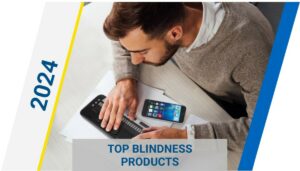Low Vision Quick Reference Guide – Email Basics for the Visually Impaired on iPhone or iPad
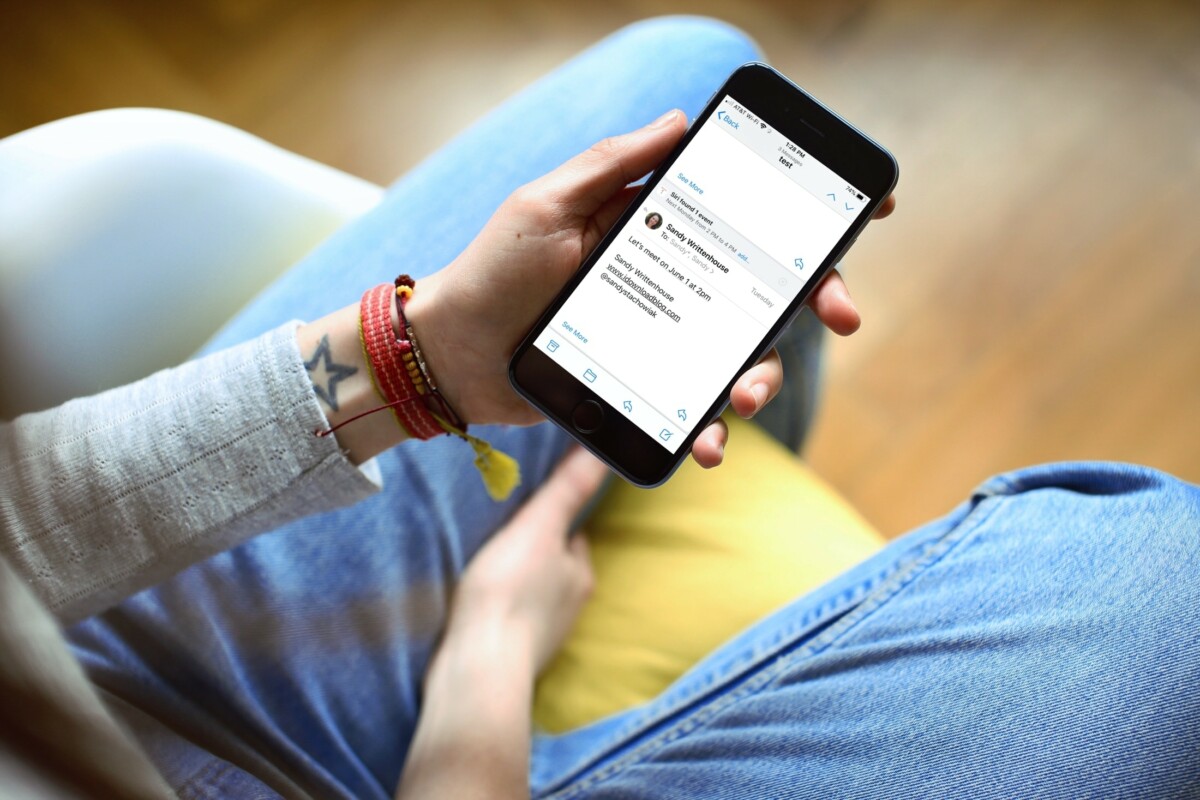
Siri Capabilities – Email Basics on iPhone or iPad
Are you visually impaired and struggle with email on your iPhone or iPad? Say no more! With Siri, you can easily compose, read, and reply to emails hands-free.
Simply activate Siri by holding down the home button or saying “Hey Siri” and ask to compose a new email or read your inbox. Siri will guide you through the process and read out loud the contents of your emails.
Don’t let your visual impairment hold you back from staying connected. Try out Siri for email basics on your iPhone or iPad today.
Important Note: Siri functions will only work with the Mail app and email addresses must be added in the Contacts app
- Hey Siri, Open Mail
- Hey Siri, Read my emails
- Hey Siri, Read my emails from Erin
- Hey Siri, Send an email to Amy
- Hey Siri, Send an email to Scott subject
Write an email with Siri- complete description:
- Speak “Hey Siri, send an email to Peter.” She will then ask “What is the subject?”. You can then speak the subject of the email. She will then say “Ok, What would you like the email to say?”. You can then speak your email message. Please note you can speak punctuation like period, question mark, or comma. She will then say, “Ok, here’s your email message to Peter.” Are you ready to send it?”. You can say “yes” to send, “no” to cancel, or “add to it” to add more text to your email. You can then add more text to your message.
Read and Navigate Through Emails with Voiceover
- Turn on VoiceOver by saying “Hey Siri, VoiceOver on.
- Say “Hey Siri, Open Mail”.
- One finger swipe right to move forward through email list
- One finger swipe left to move backward through email list
- Open an email: One finger double tap when you hear the email you want to open
- Move from an open email back to email list: One finger swipe left until you hear “Inbox”, then one finger double tap
- Delete or move an individual email: One finger swipe up or down until you hear delete, then one finger double tap to delete
About the Author

This information was published by Stephanie Abruzzo, New England Low Vision and Blindness Senior Assistive Technology Specialist. You can download a PDF file of this information by <clicking here.>
Here are other useful Quick Reference Guides you might also find useful: