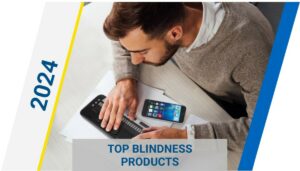Low Vision Quick Reference Guide – iPhone and iPad Magnification Features
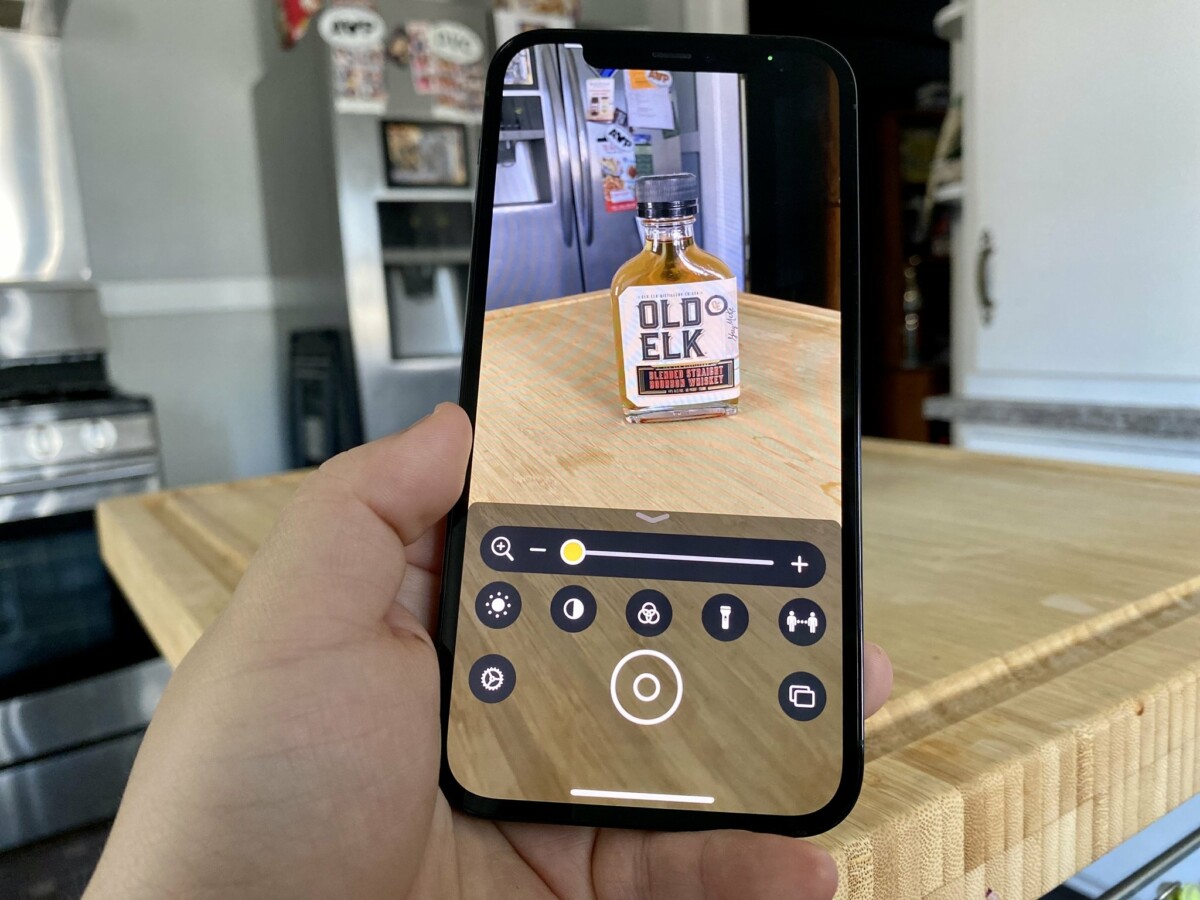
In this Low Vision Quick Reference Guide we will teach you how to magnify your device screen.
Use your device as a magnifier
- Say “Hey Siri, turn on Magnifier”
- Point your camera at the item you would like to read. This feature works best for short spurts of text, such as a business card or tag in the grocery store.
- Slide your finger up on the screen to increase magnification.
- Slide your finger down on the screen to decrease magnification.
- Please note, sliding your finger on the screen can be anywhere on the image. You do not need to use the menu options on the bottom of the screen. If you’d like to explore the menu options further, this app has the capability of adjusting the color, contrast, and brightness of the image as well.
Zoom in on the screen of your iPhone or iPad
- Enable zoom within the device settings. Open settings, scroll down and select Accessibility, and scroll down and select Zoom.
- Toggle on Zoom.
- Zoom can be controlled in two different ways, either using touch gestures or enabling the Zoom controller.
- Touch gestures
- Use a three-finger double tap on the screen to zoom in or zoom out
- Drag two fingers to move around the screen
- Double tap and drag three fingers to change zoom. If this specific gesture is difficult, you can set a preferred zoom level in the Zoom settings.
- Touch gestures work best for those who would have difficulty finding the zoom controller on the screen, but have sufficient dexterity of their fingers.
- Zoom controller
- In the Zoom settings, toggle on Zoom controller. Two things will happen then.
- First, this will open up the Zoom controller settings. You can adjust the functions and style of the Zoom controller here.
- Second, A circular icon will appear on the screen. This icon will always be there, no matter what page you are on.
- The Zoom controller works best for those who have sufficient vision to find and tap the controller on the screen.
About the Author

This information was published by Stephanie Abruzzo, New England Low Vision and Blindness Senior Assistive Technology Specialist. You can download a PDF file of this information by <clicking here.>
Here are other useful Quick Reference Guides you might also find useful: