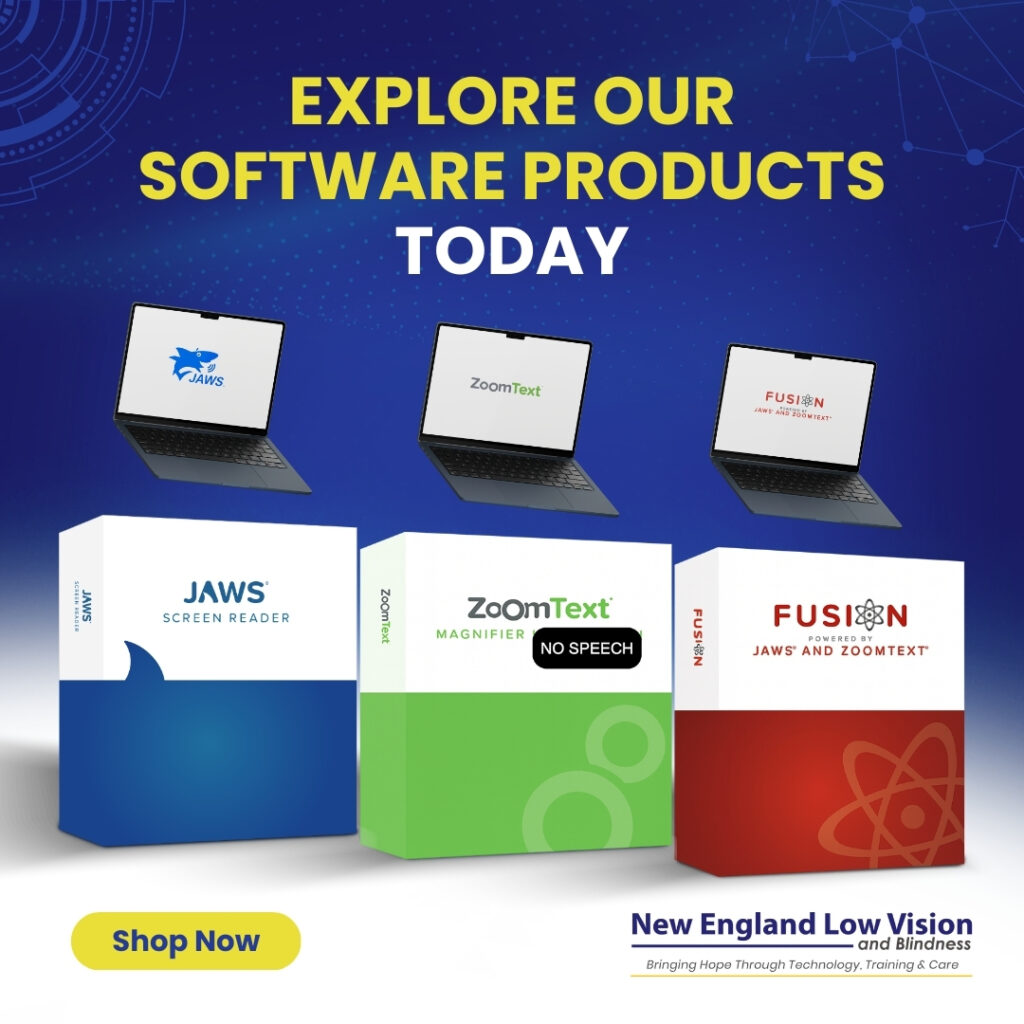Comparing Top Screen Reading Software: JAWS, ZoomText Fusion and OpenBook – A Comprehensive Analysis for Vision Accessibility Solutions

Compare the Top Screen Reading Software: JAWS, ZoomText Fusion, and OpenBook for Vision Accessibility
Screen reading software has become essential for people with visual impairments to access computers and digital content independently. When you compare the top screen reading software, JAWS, ZoomText Fusion, and OpenBook each offer distinct advantages—JAWS provides comprehensive screen reading capabilities, Fusion combines magnification with speech output, and OpenBook specializes in converting printed materials to accessible formats. Understanding the differences between these three programs helps users choose the most appropriate tool for their specific needs and vision requirements.
We regularly work with individuals who need guidance choosing between these leading-edge accessibility solutions. Each program serves different user scenarios, from basic computer navigation to specialized reading tasks. The choice often depends on factors like vision level, technical experience, and primary use cases.
This comparison examines the core capabilities, specialized features, and practical applications of each program. We’ll explore when each solution works best and discuss related alternatives that might better suit specific situations or budgets.
Overview of Screen Reading Software
Screen reading software transforms digital text into speech or braille output, enabling independent computer access for individuals with visual impairments. These assistive technologies utilize text-to-speech engines and specialized navigation commands to make websites, documents, and applications accessible.
What Is Screen Reading Software
Screen reading software serves as a bridge between digital content and users who cannot see traditional displays. These programs interpret text, images, and interface elements on computer screens through synthetic speech output or refreshable braille displays.
The software reads content sequentially or allows users to navigate specific elements like headings, links, and form fields. Modern screen readers support multiple browsers, office applications, and specialized software packages.
Core Functions Include:
- Converting on-screen text to speech
- Providing keyboard navigation shortcuts
- Reading image descriptions and alt text
- Announcing interface changes and notifications
Screen readers work by accessing the accessibility layer built into operating systems and applications. They communicate with programs through standardized protocols that provide information about screen content and user interface elements.
Importance for the Visually Impaired
Screen readers provide essential independence for individuals with visual impairments in educational, professional, and personal computing tasks. Without this technology, accessing digital information would require constant assistance from others.
These tools enable users to browse websites, compose emails, create documents, and use specialized software applications. The technology supports employment opportunities by making workplace computers and software accessible.
Key Benefits:
- Educational Access: Reading digital textbooks and online courses
- Professional Development: Using business software and communication tools
- Personal Independence: Managing finances, shopping, and social media
- Information Access: Browsing news websites and research databases
The visually impaired community relies on screen readers for tasks ranging from basic computer operation to complex professional work. Quality screen reading software directly impacts productivity and quality of life.
Key Accessibility Technologies
Screen readers integrate multiple accessibility technologies to deliver comprehensive access solutions. Text-to-speech engines form the foundation, converting digital text into natural-sounding synthetic voices with adjustable speed and pitch.
Essential Technologies:
- Speech Synthesis: Converts text to audio output
- Braille Translation: Renders text on refreshable braille displays
- Navigation APIs: Accesses application structure and content
- Hotkey Systems: Enables rapid keyboard-based navigation
Leading-edge screen readers support advanced features like OCR integration for image text recognition and AI-powered content analysis. These technologies work together to create seamless user experiences across different applications and websites.
Modern accessibility standards ensure screen readers can interpret web content, office documents, and specialized software interfaces effectively.
Comparing JAWS, ZoomText Fusion, and OpenBook
These three assistive technology solutions from Freedom Scientific serve distinct purposes, with JAWS focusing on screen reading, ZoomText Fusion combining magnification with speech capabilities, and OpenBook specializing in scanning and reading printed materials.
Feature Comparison Between JAWS, ZoomText Fusion, and OpenBook
JAWS (Job Access With Speech) provides comprehensive screen reading functionality with advanced navigation capabilities. The software includes powerful scripting language for customization and supports Tandem Direct for remote assistance. JAWS uses high-quality speech synthesis including Eloquence and Vocalizer Expressive voices.Learn more about the different editions of JAWS:
ZoomText Fusion combines screen magnification up to 60x with JAWS screen reading technology. Users receive both visual enhancements and speech output in one solution. The software includes focus rectangles, cursor enhancements, and customizable magnification settings.Learn more about the different editions of ZoomText Fusion:
OpenBook specializes in scanning and reading printed documents. The software converts physical text into accessible digital formats with speech output. OpenBook integrates with JAWS and ZoomText for enhanced functionality. Learn more about OpenBook:
| Feature | JAWS | ZoomText Fusion | OpenBook |
| Screen Reading | Yes | Yes | Limited |
| Magnification | No | Up to 60x | No |
| Document Scanning | No | No | Yes |
| Voice Options | Multiple | Multiple | Multiple |
Platform Compatibility and System Requirements
All three solutions operate on Windows platforms with guaranteed compatibility testing by Freedom Scientific. JAWS supports Terminal Services, Citrix, and Remote Desktop environments for enterprise deployment.
ZoomText Fusion requires additional system resources due to magnification processing demands. The software needs adequate graphics capabilities for smooth screen enlargement. Memory requirements increase with higher magnification levels.
OpenBook requires scanner hardware compatibility for document processing. The software supports various scanner models and integrates with existing accessibility setups. Network licensing options allow multi-user deployment across organizations.
Target User Groups
JAWS serves individuals with severe vision loss or blindness who primarily rely on auditory feedback. The software benefits users who navigate complex applications and need extensive customization options.
ZoomText Fusion targets people with progressive or changing vision conditions. Users who need both magnification and speech output find this solution most beneficial. The software serves individuals transitioning from visual to auditory access methods.
OpenBook assists users who frequently work with printed materials, books, and documents. Students, professionals, and researchers benefit from the scanning and reading capabilities. The software complements existing screen reading solutions for comprehensive document access.
JAWS: Capabilities and Use Cases
JAWS remains the most widely adopted screen reader globally, offering extensive customization options and professional-grade features. This software excels in complex workplace environments through robust application support, comprehensive braille integration, and advanced speech synthesis capabilities.
Core Features of JAWS
- JAWS provides highly configurable settings that adapt to individual user preferences and workflow requirements. The software includes customizable speech rates, pitch controls, and punctuation level adjustments.
- Users can create custom scripts for specific applications that require specialized navigation commands. JAWS supports multiple languages with natural-sounding voices and pronunciation dictionaries.
- The virtual cursor feature allows users to navigate web content and documents using a separate reading cursor from the system focus. This enables detailed examination of page layouts and formatting.
- JAWS offers extensive keyboard navigation shortcuts that streamline common tasks. Users can assign custom keystrokes to frequently used functions and create personalized command sequences.
- The software includes OCR capabilities for reading scanned documents and images with text content. JAWS automatically detects and reads mathematical equations using specialized math reading features.
Supported Applications and Integrations
- JAWS demonstrates exceptional compatibility with Microsoft Office applications including Word, Excel, PowerPoint, and Outlook. The screen reader provides detailed formatting information and seamless table navigation within these programs.
- Web browsing receives comprehensive support across major browsers including Chrome, Firefox, and Edge. JAWS recognizes form controls, headings, links, and landmark regions for efficient page navigation.
- Database applications such as Microsoft Access receive specialized support through custom scripting. JAWS works effectively with popular email clients and calendar applications for professional communication needs.
- The software integrates with development environments including Visual Studio for programmers who are visually impaired. Adobe PDF documents receive full support through advanced reading modes and navigation commands.
- JAWS maintains compatibility with legacy Windows applications that may not support newer accessibility standards.
Braille Display and Text-to-Speech Options
- JAWS supports over 80 braille display models from various manufacturers with automatic detection capabilities. Users can configure braille translation tables for multiple languages and technical notation systems.
- The software offers grade 1 and grade 2 braille output with customizable contraction settings. Braille users can navigate independently of speech output using dedicated braille routing commands.
- Text-to-speech functionality includes multiple voice engines with natural-sounding pronunciation. Users can install additional voice packages for different languages and adjust speaking rates from very slow to extremely fast.
- The speech synthesizer provides detailed punctuation reading and formatting announcements. JAWS includes voice profiles that automatically switch between different speech settings based on the active application.
- Braille display users can configure cursor tracking, selection indication, and status information display. The software supports braille input for users who prefer typing in contracted braille rather than using standard keyboards.
ZoomText Fusion: Key Advantages
ZoomText Fusion delivers powerful magnification up to 60x with comprehensive speech functionality and seamless JAWS integration. This software addresses the needs of users with varying degrees of vision loss through its dual-capability design.
Magnification and Speech Functions
ZoomText Fusion provides screen magnification from 1x to 60x, allowing users to enlarge text, images, and interface elements to their preferred size. The magnification works smoothly across all applications without pixelation or distortion.
The software includes high-quality speech synthesis through both Eloquence and Vocalizer Expressive voices. Users can adjust speech rate, pitch, and volume to match their preferences and listening needs.
Key speech features include:
- Word, line, sentence, and paragraph reading
- Spell-back functionality for accurate text verification
- Reading zones that follow cursor movement
- Customizable speech rules for punctuation and formatting
The combination of magnification and speech allows users to switch between visual and auditory access methods. This flexibility proves essential for individuals with fluctuating vision conditions or fatigue-related vision changes.
Visual Enhancement Tools
ZoomText Fusion offers multiple visual enhancement options beyond basic magnification. The software includes color inversion, contrast adjustment, and brightness modification to improve text readability on different backgrounds.
Visual enhancements include:
- Focus rectangles that highlight active screen areas
- Cursor enhancements with customizable colors and sizes
- Pointer enhancements for better mouse tracking
- Smoothing options that reduce jagged edges in magnified text
The software provides multiple viewing modes including full screen, lens, and docked magnification. Users can configure these modes to work automatically based on application type or manually switch between them.
Color filtering options help users with specific visual conditions distinguish between similar colors. The software maintains these enhancements consistently across all Windows applications and web browsers.
Integration with JAWS
ZoomText Fusion incorporates the complete JAWS screen reader functionality within its magnification platform. This integration eliminates the need to purchase separate software packages or manage conflicting installations.
Users receive full JAWS capabilities including navigation commands, web browsing tools, and application-specific scripts. The software maintains all JAWS keyboard shortcuts and commands while adding ZoomText’s magnification controls.
Integration benefits include:
- Single software license covering both technologies
- Unified settings and configuration management
- Seamless switching between magnification and screen reading modes
- Compatible with refreshable braille displays
The combined license allows users to run JAWS independently, ZoomText independently, or both programs together as Fusion. This flexibility accommodates different tasks and user preferences without requiring multiple software purchases.
JAWS integration ensures compatibility with complex applications, web content, and Microsoft Office programs through specialized scripts and enhanced navigation tools.
OpenBook: Specialized Features for Reading
OpenBook delivers powerful optical character recognition capabilities and seamless braille display integration. The software transforms printed documents into accessible digital text while providing extensive customization options for an optimized reading experience.
OCR and Document Management
OpenBook converts printed documents and graphic-based text into electronic format using advanced optical character recognition technology. The software handles books, classroom assignments, bills, and PDF documents with high accuracy.
Document Processing Features:
- Split View Option: Compare original documents alongside OCR conversion results
- Multi-format Support: Process various document types including printed materials and PDFs
- Foreign Language Support: Read documents in multiple languages with native speaker voices
The OCR engine maintains document formatting while ensuring text accuracy. Users can scan materials directly using compatible document cameras like the PEARL system.
OpenBook stores converted documents for future access. The software maintains a library of processed materials, allowing quick retrieval of frequently used documents.
Text recognition works effectively with various font styles and sizes. The system handles complex layouts including tables, columns, and mixed text-graphic documents.
Integration with Braille Displays
OpenBook connects seamlessly with braille display devices for tactile reading access. The software sends converted text directly to compatible braille displays without additional configuration steps.
Braille Display Benefits:
- Real-time Output: Text appears on braille displays as documents load
- Navigation Control: Use braille display controls to move through documents
- Synchronized Reading: Audio and braille output work together simultaneously
The integration supports standard braille display commands for document navigation. Users can jump between pages, search for specific text, and bookmark important sections using familiar braille display controls.
Multiple braille displays work with OpenBook across different manufacturers. The software automatically detects connected devices and configures appropriate settings.
Optimizing Reading Experience
OpenBook provides extensive customization options for visual and audio reading preferences. Users can modify font styles, sizes, character spacing, and color schemes to match individual needs.
Text-to-Speech Options:
- RealSpeak Solo: Natural-sounding voice synthesis
- Eloquence: Fast, efficient speech output
- Voice Customization: Adjust speed, pitch, and volume settings
The software offers highlighting options that follow along with speech output. Visual indicators help users track reading position on screen.
Display Customization Features:
- Font selection from system-installed options
- Adjustable text size from small to extra-large
- Custom color combinations for text and background
- Line spacing modifications for improved readability
Reading controls include pause, resume, and navigation commands. Users can skip forward or backward by character, word, sentence, or paragraph increments.
Alternatives and Related Screen Readers
NVDA and VoiceOver represent free alternatives to commercial screen reading software, while Orca provides Linux users with open-source accessibility. These screen reader options offer different features and compatibility levels for various operating systems and user needs.
NVDA and VoiceOver Overview
NVDA serves as a popular free screen reader for Windows users. This open-source software provides speech synthesis, braille display support, and compatibility with most web browsers and applications.
The software includes virtual cursor functionality for web navigation. Users can customize speech rates, voice selection, and keyboard shortcuts to match their preferences.
VoiceOver comes pre-installed on all Apple devices including Mac computers, iPhones, and iPads. This built-in screen reader integrates seamlessly with macOS and iOS applications.
VoiceOver features include:
- Rotor navigation for quick content browsing
- Gesture controls on touch devices
- Multi-language support with natural-sounding voices
- Braille display compatibility
The software works effectively with Safari, Mail, and other native Apple applications. VoiceOver also supports third-party applications that follow accessibility guidelines.
Differences with Orca and Other Options
Orca provides screen reader functionality specifically for Linux operating systems. This open-source software supports GNOME desktop environments and various Linux distributions.
The program offers speech synthesis through multiple engines including eSpeak and Festival. Orca includes magnification features for users with low vision needs.
Microsoft Narrator comes built into Windows 10 and 11 systems. This basic screen reader handles simple navigation tasks and web browsing but lacks advanced features found in NVDA or commercial options.
Key differences include:
- Orca requires Linux technical knowledge for setup
- Narrator offers limited customization options
- NVDA provides more extensive third-party application support
- VoiceOver excels in mobile device accessibility
Each screen reader serves different user populations based on operating system preferences and technical requirements.
Frequently Asked Questions
Users often need specific information about compatibility, costs, and feature differences between these screen reading solutions. Mac compatibility varies significantly, while browser performance and pricing models differ substantially across platforms.
What are the primary differences in features between JAWS, ZoomText Fusion, and OpenBook?
- JAWS functions as a full-featured screen reader with comprehensive speech output and navigation capabilities. It provides complete access to computer functions through keyboard commands and speech feedback.
- ZoomText Fusion combines screen magnification with screen reading functionality. The software includes ZoomText’s magnification features that can enlarge screen content up to 60 times the original size.
- Fusion also incorporates JAWS screen reader capabilities for complete speech access. This dual functionality makes it suitable for users with varying degrees of vision loss.
- OpenBook specializes in text recognition and reading for printed materials. The software converts scanned documents and books into accessible digital text with speech output.
Is there a version of JAWS that is compatible with Mac OS, and how does it compare to other Mac-friendly screen readers?
- JAWS operates exclusively on Windows operating systems. No Mac OS version exists for JAWS software.
- Mac users require alternative screen reading solutions like VoiceOver, which comes built into macOS. VoiceOver provides similar functionality to JAWS but uses different keyboard commands and navigation methods.
- The transition between JAWS and Mac screen readers requires learning new command structures. Users familiar with JAWS commands need retraining for Mac-based screen reading software.
How does user experience differ when using JAWS, ZoomText Fusion, and OpenBook with various web browsers?
- JAWS performs consistently across major web browsers including Chrome, Firefox, and Edge. The software receives regular updates to maintain compatibility with current browser versions.
- ZoomText Fusion provides magnification and screen reading across all major browsers. The magnification features work universally, while screen reading performance matches JAWS capabilities.
- OpenBook primarily processes static content rather than dynamic web pages. The software excels with PDF documents and scanned materials but offers limited web browsing functionality.
- Browser compatibility varies based on specific versions and update cycles. Regular software updates maintain optimal performance across different browser platforms.
What are the cost considerations when choosing between JAWS, ZoomText Fusion, and OpenBook?
- Software pricing varies based on licensing options and intended use. Professional licenses typically cost more than home user versions.
- Single installer licenses provide access to multiple software packages. Fusion licenses include both ZoomText and JAWS functionality in one purchase.
- Annual maintenance agreements affect long-term costs. These agreements provide software updates and technical support services.
- Educational and organizational pricing may offer reduced rates. Volume licensing options exist for institutions serving multiple users.
Which screen reading software among JAWS, ZoomText Fusion, and OpenBook is considered most accessible for first-time users?
- ZoomText Fusion offers the most flexibility for new users with residual vision. The magnification features provide visual feedback while users learn screen reading commands.
- JAWS requires complete reliance on audio feedback and keyboard navigation. New users need comprehensive training to master the extensive command structure.
- OpenBook provides the simplest interface for reading printed materials. The software focuses on text recognition rather than complex computer navigation.
- First-time users benefit from professional training regardless of software choice. Assistive Technology Specialists provide structured learning programs for all platforms.
How do updates and support for JAWS, ZoomText Fusion, and OpenBook compare, and what impact does it have on user satisfaction?
- All three software packages receive regular updates to maintain compatibility with operating system changes. Update frequency varies based on software complexity and market demands.
- JAWS updates address compatibility issues with new applications and web technologies. The frequent update cycle ensures continued functionality with evolving software environments.
- ZoomText Fusion updates maintain both magnification and screen reading capabilities. The dual functionality requires coordination between different software components.
- Technical support availability varies by software vendor and licensing agreement. Professional licenses typically include priority support access and extended service hours.
Discover the Right Screen Reader for You
Ready to take the next step in your journey toward digital independence? Explore our curated collection of screen reading and accessibility software designed to meet a wide range of needs—from beginners to advanced users. You’ll also find step-by-step guides, software updates, and expert tips to help you get the most from your technology.
Browse Our Accessibility Software | Read Our Latest Software Tips & Updates