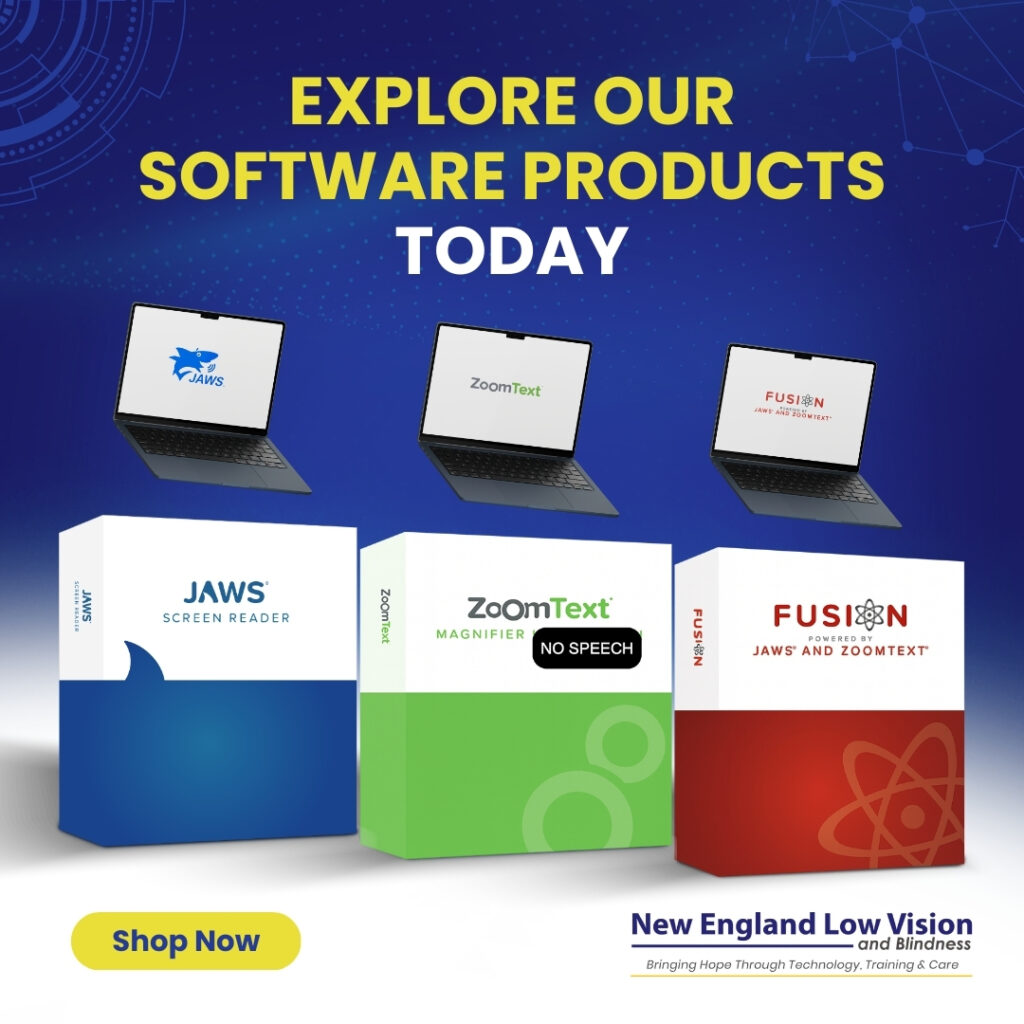Top Features of ZoomText for Low Vision Users: Essential Screen Magnification and Reading Tools
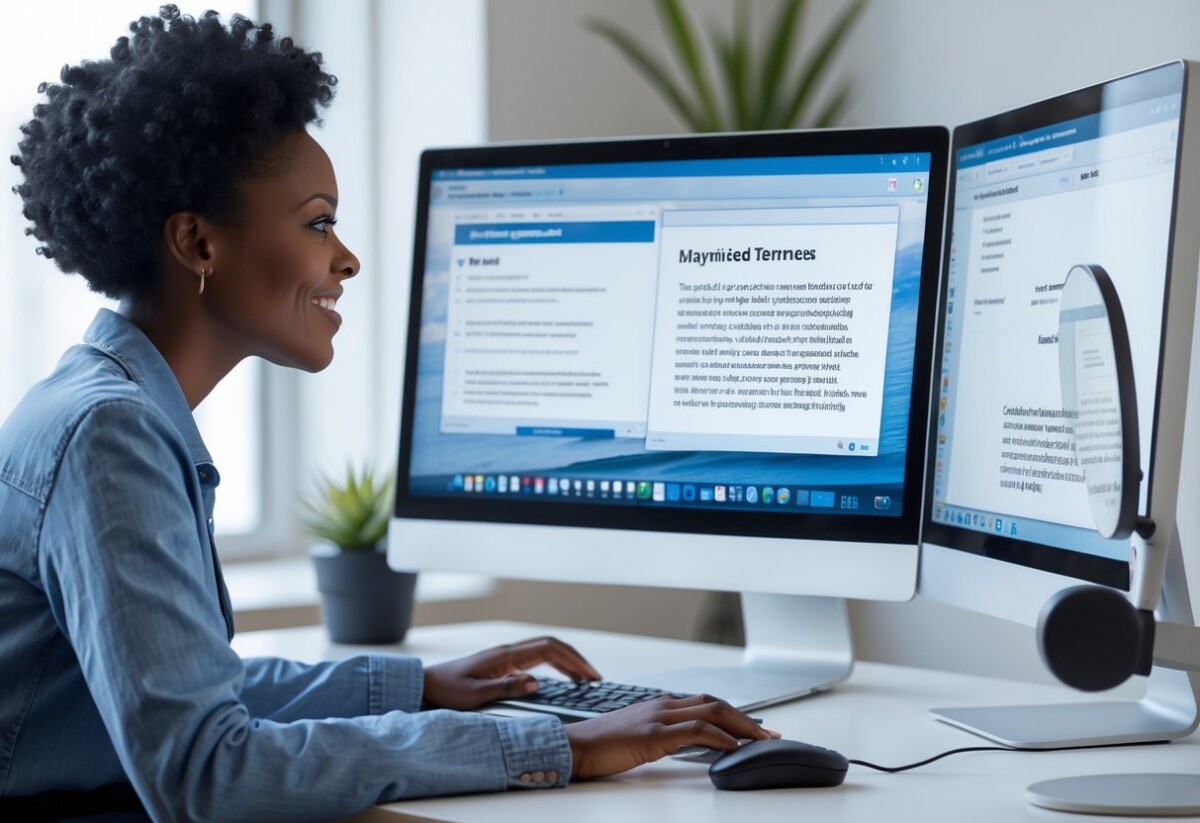
ZoomText is an advanced screen magnification and enhancement software designed to support individuals with low vision. By offering a wide range of customizable features, ZoomText enables users to tailor their computer experience to their unique visual needs. The software provides flexible magnification, multiple viewing modes, instant controls, and comprehensive screen enhancements, making it a vital tool for improving accessibility and productivity for people with visual impairments.
Abstract
- ZoomText magnifier provides flexible zoom levels from 1x to 60x magnification for comprehensive low vision support
- Multiple zoom window types, including full screen, lens, and docked windows, adapt to different user preferences and tasks
- Instant magnification controls enable quick adjustments through keyboard shortcuts and mouse commands
- Advanced tracking features automatically follow cursor movement and screen activity for seamless navigation
- Customizable enhancement options improve contrast, color, and clarity for optimal visual accessibility
Core Magnification Features
ZoomText magnifier delivers precise zoom control with magnification levels up to 60x and multiple viewing modes.
The software provides instant adjustment capabilities that respond immediately to user commands for optimal visual accessibility.
Adjustable Zoom Levels
ZoomText offers magnification from 1x to 60x in precise increments.
Users can select specific zoom levels or adjust magnification smoothly using continuous scaling.
Standard Zoom Increments:
- 1x to 2x: Quarter-step increments (1.25x, 1.5x, 1.75x)
- 2x to 8x: Half-step increments (2.5x, 3.5x, 4.5x)
- 8x to 16x: Full-step increments (9x, 10x, 11x)
- 16x to 60x: Multi-step increments (20x, 24x, 32x)
The assistive technology remembers individual zoom preferences for different applications.
Word processing might use 4x magnification while web browsing requires 6x zoom.
Zoom Memory System:
- Application-specific zoom levels
- Document type preferences
- Task-based magnification settings
- User profile configurations
Low vision users benefit from the smooth zoom transitions that prevent disorientation.
The magnification adjusts without screen flicker or delay.
Zoom Window Types
ZoomText provides four distinct viewing modes for different magnification needs.
Each window type serves specific tasks and user preferences.
| Window Type | Description | Best For |
| Full Screen | Entire screen magnified | Reading documents, detailed work |
| Lens | Movable magnification area | Spot checking, quick reference |
| Docked | Fixed magnified region | Multitasking, comparing content |
| Split Screen | Divided normal/magnified view | Navigation with detail work |
- Full Screen Mode magnifies the entire display uniformly. This mode works best for extended reading or detailed computer tasks.
- Lens Mode creates a movable magnification window. Users position the lens over specific screen areas while maintaining normal view elsewhere.
- Docked Mode fixes the magnified area to screen edges.The docked window shows magnified content while the remaining screen stays normal size.
- Split Screen Mode divides the display between normal and magnified views.
This configuration helps users navigate while examining details.
Instant Magnification Controls
ZoomText responds immediately to magnification commands through multiple input methods.
Users control zoom levels without interrupting their workflow.
Keyboard Controls:
- Plus key: Increase magnification
- Minus key: Decrease magnification
- Number keys: Jump to specific levels
- Alt combinations: Toggle window modes
Mouse Controls:
- Scroll wheel: Smooth zoom adjustment
- Right-click menu: Quick level selection
- Hot corners: Instant mode switching
- Gesture support: Touch screen compatibility
The magnification follows cursor movement automatically.
Users don’t manually adjust the viewing area as they navigate different screen regions.
Tracking Options:
- Cursor tracking: Follows mouse pointer
- Focus tracking: Follows keyboard focus
- Text tracking: Follows text cursor
- Smart tracking: Combines all methods
Magnification updates occur within 50 milliseconds of user input.
This response speed prevents lag that could disrupt reading flow or task completion.
Glossary
- Magnification: The process of enlarging screen content to improve visibility for low vision users
- ZoomText: Screen magnification software designed specifically for individuals with visual impairments
- Lens Mode: A movable magnification window that can be positioned over specific screen areas
- Docked Window: A fixed magnified region attached to screen edges while keeping other areas normal size
- Tracking: Automatic movement of the magnified view to follow cursor, focus, or text position
- Split Screen: Display mode that divides the screen between normal and magnified viewing areas
- Assistive Technology: Tools and software designed to help people with disabilities access computer systems
- Low Vision: Visual impairment that cannot be fully corrected but allows some functional sight
- Zoom Increments: Specific magnification level steps available for precise visual adjustment
- Full Screen Mode: Magnification setting that enlarges the entire computer display uniformly
Troubleshooting Matrix
| Issue | Cause | Fix |
| Magnification too slow | High zoom level with complex graphics | Reduce magnification or disable visual effects |
| Tracking not following cursor | Tracking mode disabled or incorrect | Enable cursor tracking in ZoomText settings |
| Blurry text at high magnification | Font smoothing conflicts | Adjust font enhancement settings or change fonts |
| Zoom level resets unexpectedly | Application-specific settings override | Check program-specific zoom preferences |
| Lens window disappears | Accidentally switched to different mode | Press Alt+Enter to cycle through window types |
| Mouse scroll zoom not working | Scroll wheel zoom disabled | Enable mouse wheel control in preferences |
Abstract
- ZoomText’s screen enhancement tools transform display visibility through customizable color schemes, magnified pointer options, and cursor modifications
- Color enhancement schemes include high contrast modes, color inversion, and brightness adjustments for optimal visual clarity
- Pointer customization offers 15 different sizes with fine-tuning capabilities to match individual low vision needs
- Cursor enhancement provides shape modifications, color changes, and size adjustments for improved tracking
- These assistive technology features work together to create personalized visual environments for ZoomText magnifier users
Screen Enhancement Tools
ZoomText magnifier provides comprehensive display customization through color modifications, adjustable pointer sizing, and cursor visibility improvements.
These assistive technology features allow low vision users to create optimal viewing environments tailored to their specific visual needs.
Color Enhancement Schemes
ZoomText offers multiple color enhancement options that improve text readability and reduce eye strain.
The software includes high contrast color schemes that increase the difference between foreground and background elements.
Standard Enhancement Options:
- High contrast black and white modes
- Color inversion for light-sensitive users
- Brightness and contrast adjustments
- Custom color filtering options
The color inversion feature proves particularly valuable for users with light sensitivity conditions.
This tool reverses standard black text on white backgrounds to white text on black backgrounds.
Custom Color Configuration:
- Selective color replacement
- Multi-level brightness controls
- Saturation adjustments
- Hue modifications for specific color blindness types
Users can save multiple color scheme profiles for different applications or lighting conditions.
The ZoomText magnifier automatically applies saved preferences when switching between programs or documents.
Pointer Customization Options
The updated pointer customization system includes 15 different size options with precision adjustment capabilities.
Users can modify both the visual appearance and functional behavior of their mouse pointer.
Size and Visibility Options:
| Pointer Size | Magnification Level | Best For |
| Small (1x-3x) | Light magnification | Mild low vision |
| Medium (4x-8x) | Moderate magnification | Moderate low vision |
| Large (9x-15x) | High magnification | Severe low vision |
Advanced Pointer Features:
- Shape modifications – arrows, crosshairs, or custom designs
- Color customization – high contrast colors or user-defined options
- Shadow effects – improved visibility against varied backgrounds
- Animation controls – blinking or highlighting for easier tracking
The pointer enhancement integrates seamlessly with ZoomText’s magnification features.
When users zoom into specific screen areas, the pointer maintains its visibility and proportional sizing.
Tracking Improvements:
- Motion trails for following rapid movements
- Auto-hide options during typing
- Click indication feedback
- Precision targeting for small interface elements
Cursor Enhancement Choices
ZoomText offers a robust set of cursor and focus enhancement features designed to improve accessibility for users with low vision. By providing advanced customization options for cursors and focus indicators, ZoomText ensures users can maintain orientation and visibility across various applications, streamlining document editing, web browsing, and email tasks for a more efficient and comfortable experience.
Text cursor modifications help users maintain focus during document editing and text input activities.
ZoomText provides extensive cursor customization beyond standard system options.
Cursor Visibility Features:
- Thickness adjustments from thin lines to bold bars
- Color selection including high contrast options
- Blinking rate controls for attention management
- Shape alternatives – blocks, underlines, or custom designs
The cursor enhancement system works across all text-based applications.
Users experience consistent cursor visibility whether working in word processors, web browsers, or email clients.
Application-Specific Settings:
| Application Type | Recommended Cursor | Color Option |
| Word Processing | Thick vertical bar | High contrast |
| Web Browsing | Blinking block | Bright colors |
| Email Clients | Standard enhanced | User preference |
| Spreadsheets | Cross-hair style | Bold contrasting |
Focus Indicator Enhancements:
- Expanded focus rectangles around active elements
- Color-coded focus indicators for different interface types
- Animated focus transitions for easier tracking
- Customizable focus ring thickness and styling
The cursor enhancement integrates with screen reading functionality when using ZoomText magnifier reader versions.
This coordination ensures both visual and auditory feedback align for comprehensive accessibility support.
Glossary
Assistive Technology – Software and hardware designed to help individuals with disabilities access and use computers and digital content effectively.
Color Inversion – A display modification that reverses light and dark colors, typically changing black text on white backgrounds to white text on black backgrounds.
Cursor Enhancement – Visual modifications to the text insertion point, including size, color, and shape changes for improved visibility.
Focus Indicator – A visual highlight that shows which interface element is currently selected or active for user interaction.
High Contrast Mode – Display settings that increase the visual difference between foreground and background elements for better readability.
Low Vision – A visual impairment that cannot be corrected with standard glasses, contact lenses, or medical treatment but retains some functional sight.
Magnification Software – Programs that enlarge screen content beyond standard zoom capabilities while maintaining image clarity and functionality.
Pointer Customization – Modifications to the mouse cursor appearance, including size, color, shape, and behavioral changes.
Screen Enhancement – Visual modifications to computer displays that improve readability and usability for individuals with visual impairments.
ZoomText Magnifier – Screen magnification software that enlarges and enhances computer screen content for low vision users.
Troubleshooting Matrix
| Issue | Probable Cause | Solution |
| Pointer disappears during magnification | Size settings too small for zoom level | Increase pointer size in customization menu |
| Color enhancement not applying | Profile conflicts with system settings | Reset color scheme and reconfigure preferences |
| Cursor invisible in specific applications | Application overriding ZoomText settings | Enable application-specific cursor enhancement |
| Pointer movement lag | High magnification with complex pointer design | Simplify pointer shape or reduce size |
| Focus indicators not appearing | Windows focus settings disabled | Enable focus rectangle in accessibility options |
| Color inversion affecting images | Global inversion applied to all content | Use selective color enhancement instead |
| Cursor blinking too fast/slow | System blinking rate conflicts | Adjust ZoomText cursor timing independently |
| Pointer colors not saving | User profile permissions issue | Run ZoomText as an administrator and reconfigure |
Reading and Speech Capabilities
ZoomText Magnifier/Reader enhances accessibility for individuals with low vision by combining screen magnification with advanced speech output. These features enable users to read documents, emails, and web content with both visual and auditory support, ensuring efficient computer access regardless of vision level.
Integrated Screen Reader
Complete Screen Reading Functionality
ZoomText Magnifier/Reader includes a full screen reader that works seamlessly with magnification features.
This assistive technology provides audio access to all screen elements including menus, dialog boxes, and application content.
The screen reader announces text as you navigate through documents and web pages.
It reads content automatically or on demand based on your preferences.
Transition Support for Progressive Vision Loss
Users experiencing declining vision can gradually rely more on speech features while maintaining familiar magnification tools.
The integrated design means you don’t need separate screen reader software.
| Screen Reader Features | Function |
| Document Reading | Reads text files, PDFs, and web content |
| Menu Navigation | Announces menu items and dialog options |
| Application Support | Works with email, word processing, and browsers |
| Keyboard Navigation | Provides audio feedback for all keyboard commands |
Text Reading Modes
Document Reading Options
ZoomText offers multiple ways to read text content aloud.
You can choose automatic reading that speaks text as you move through documents, or manual reading that speaks only when requested.
The SpeakIt tool provides quick spot reading of any text on screen.
Simply point to text and activate the tool to hear specific content without changing your reading position.
Web Page and Email Reading
Web browsing becomes accessible through specialized reading modes that handle complex page layouts.
The software can read entire web pages or filter content to focus on specific elements like links or headings.
Email reading features work with popular email programs to announce message content, sender information, and attachment details.
Reading Controls and Navigation
| Reading Mode | Description | Best For |
| Continuous Reading | Reads entire documents from start to finish | Long documents, articles |
| Line Reading | Reads one line at a time | Careful proofreading, editing |
| Word Reading | Speaks individual words | Spelling verification |
| Character Reading | Announces each letter | Data entry, passwords |
Voice and Echo Settings
Typing Echo and Feedback
Real-time audio feedback announces characters, words, or sentences as you type.
This feature helps with accurate data entry and document creation by confirming what you’ve typed.
You can customize typing echo to speak by character for precise spelling, by word for general typing, or by sentence for document review.
The echo settings work in all applications including word processors, email, and web forms.
Mouse and Navigation Feedback
Audio cues announce mouse position and movement across screen elements.
This helps users understand cursor location and available interactive elements.
Voice Customization Options
| Setting Category | Available Options |
| Speech Rate | Adjustable from very slow to very fast |
| Voice Pitch | High, medium, or low pitch settings |
| Volume Control | Independent volume for different speech types |
| Voice Selection | Multiple voice options for different languages |
| Punctuation | Control how punctuation marks are announced |
Program Activity Announcements
ZoomText announces essential program activities like file saves, print jobs, and error messages.
These announcements keep you informed of background processes and system status.
Glossary
- Assistive Technology: Software and hardware designed to help people with disabilities access computers and digital content more effectively.
- Echo Settings: Audio feedback options that announce typing, mouse movement, and other user actions in real-time.
- Integrated Screen Reader: Screen reading functionality built directly into magnification software rather than requiring separate programs.
- Magnifier/Reader: Software that combines screen magnification with text-to-speech capabilities for comprehensive low vision support.
- Progressive Vision Loss: Gradual decline in visual ability over time, requiring adaptive technology solutions that can accommodate changing needs.
- Screen Reader: Software that converts digital text and interface elements into speech or braille output for users who cannot see the screen.
- SpeakIt Tool: Feature that reads specific text or screen elements on demand when activated by the user.
- Text Reading Modes: Different options for how text content is spoken aloud, such as continuous reading, line-by-line, or word-by-word.
- Typing Echo: Real-time audio feedback that announces characters, words, or sentences as they are typed.
- ZoomText Magnifier/Reader: Comprehensive low vision software that provides both screen magnification and speech output capabilities.
Troubleshooting Matrix
| Issue | Cause | Fix |
| Speech not working | Audio drivers or settings problem | Check Windows audio settings and restart ZoomText |
| Reading skips text | Incompatible document format | Convert document to supported format or use SpeakIt tool |
| Voice too fast/slow | Speech rate settings incorrect | Adjust speech rate in ZoomText voice settings |
| No typing echo | Echo settings disabled | Enable typing echo in speech configuration |
| Mouse echo missing | Mouse feedback turned off | Activate mouse announcements in settings |
| Reading stops unexpectedly | Application focus changed | Click in document area and resume reading |
Focus and Tracking Features
ZoomText’s focus highlighting techniques and navigation aids help low vision users maintain visual orientation on screen.
These assistive technology tools ensure users can track their current location and move efficiently between screen elements.
ZoomText is an advanced assistive technology solution designed to support users with low vision in accessing digital content efficiently. By offering a combination of powerful magnification, customizable focus highlighting, and integrated reading tools, ZoomText enables individuals to navigate, read, and interact with their computers more comfortably. The software features a wide array of personalization options, multi-monitor support, and seamless compatibility with other assistive technologies, making it a versatile choice for various accessibility needs. With regular updates and enhancements, ZoomText continues to evolve to meet the demands of modern computing environments and diverse user preferences.
Focus Highlighting Techniques
ZoomText provides multiple focus enhancement options to make the active screen element clearly visible.
The software creates colored rectangles around focused items like buttons, text fields, and menu options.
Standard Focus Rectangle Options:
- Solid colored borders in customizable colors
- Flashing rectangles for increased visibility
- Variable thickness settings from 1-10 pixels
- Multiple color choices including high contrast options
The focus rectangle automatically follows your cursor or keyboard navigation.
You can adjust the rectangle’s appearance based on your specific vision needs and screen contrast preferences.
Advanced Focus Enhancements:
- Inverted color highlighting for maximum contrast
- Background dimming to emphasize focused areas
- Combination effects using both rectangles and color inversion
- Temporary focus indicators that fade after movement
These techniques work across all Windows applications and web browsers.
The focus enhancements remain consistent whether you’re navigating documents, filling forms, or browsing websites.
Navigation Aids
ZoomText includes specialized tracking tools that follow your screen activity automatically.
The cursor tracking feature ensures the magnified view moves with your mouse pointer or text cursor.
Cursor Tracking Modes:
- Centered tracking keeps cursors in the middle of the screen
- Proportional tracking maintains relative cursor position
- Edge tracking moves the view when cursors reach screen borders
- Custom tracking zones for personalized navigation areas
The software tracks different cursor types including text insertion points, mouse pointers, and selection highlights.
Each tracking mode responds instantly to cursor movement without lag or delay.
Keyboard Navigation Support:
- Tab key tracking follows form field navigation
- Arrow key tracking for menu and list navigation
- Page up/down tracking for document scrolling
- Custom hotkey assignments for specific tracking behaviors
Web navigation tools in recent versions provide enhanced tracking for links, headings, and page elements.
The tracking system recognizes when you jump between different content types and adjusts the view accordingly.
Productivity and Customization Options
ZoomText magnifier delivers extensive personalization capabilities that adapt to individual workflow needs.
It supports multiple display configurations for enhanced productivity.
Personalized Settings Profiles
Profile Creation and Management
ZoomText allows users to create multiple custom profiles that store preferred magnification levels, color schemes, and reading preferences.
Each profile can be named and quickly accessed through keyboard shortcuts or menu selections.
Workflow-Specific Configurations
Users can establish dedicated profiles for different activities such as web browsing, document editing, or email management.
A reading profile might feature higher magnification with enhanced contrast, while a typing profile could emphasize cursor tracking with moderate zoom levels.
Quick Profile Switching
The software enables instant profile changes without interrupting current tasks.
This feature is essential when transitioning between activities that require different visual accommodations.
Backup and Sync Options
Profile settings can be exported and imported across different computers, ensuring a consistent experience across multiple devices.
This capability supports users who work from various locations or need to maintain settings during software updates.
Multi-Monitor Support
Extended Desktop Integration
ZoomText magnifier seamlessly operates across multiple monitor setups, allowing magnification to follow the cursor between screens.
Users can designate specific monitors for magnified content while keeping others at standard resolution.
Independent Monitor Configuration
Each connected display can maintain separate magnification settings and visual enhancements.
This flexibility enables users to dedicate one monitor for detailed work while using another for overview tasks or reference materials.
Enhanced Workspace Management
The multi-monitor functionality supports professional workflows where users need to reference multiple applications simultaneously.
ZoomText tracks active windows across all displays and maintains appropriate magnification levels for each workspace.
Compatibility and Integration
ZoomText Magnifier/Reader operates across multiple Windows versions and integrates with common assistive technology solutions.
The software maintains compatibility with screen readers and other low vision tools to create comprehensive accessibility workflows.
Supported Operating Systems
ZoomText Magnifier/Reader runs on Windows 10 and Windows 11 operating systems with both 32-bit and 64-bit architectures.
The software requires a minimum of 4GB RAM for optimal performance.
System Requirements:
- Windows 10 version 1903 or later
- Windows 11 (all versions)
- 4GB RAM minimum, 8GB recommended
- 1GB available hard disk space
- Sound card for speech output
The software automatically updates through Windows Update compatibility checks.
Each ZoomText version receives testing across Windows builds before release.
Installation Process:
- Download installer from authorized vendor
- Run setup with administrator privileges
- Restart computer after installation
- Configure initial magnification settings
ZoomText maintains backward compatibility with documents created in previous versions.
The software preserves user settings during Windows system upgrades.
Collaboration With Other Assistive Technologies
ZoomText integrates with NVDA and Narrator screen readers without conflicts.
Users can run multiple assistive technology programs simultaneously for enhanced accessibility.
Compatible Assistive Technology:
- Screen readers (NVDA, Narrator)
- Voice recognition software
- Alternative keyboards
- Switch access devices
- Eye-tracking systems
The software shares system audio channels with other assistive technology.
ZoomText’s speech engine operates independently from screen reader voices.
Integration Benefits:
- Dual audio output streams
- Shared hotkey management
- Synchronized cursor tracking
- Compatible focus indicators
Low vision users benefit from running ZoomText alongside screen readers during vision transition periods.
The software maintains separate configuration profiles for different assistive technology combinations.
Troubleshooting Matrix:
| Issue | Cause | Fix |
| Audio conflicts | Multiple speech engines | Adjust audio settings in ZoomText preferences |
| Hotkey interference | Overlapping key commands | Reassign conflicting shortcuts in both programs |
| Focus tracking errors | Competing cursor systems | Enable compatibility mode in ZoomText |
Glossary:
- Assistive Technology: Hardware and software designed to help people with disabilities access computers and digital content
- Focus Indicator: Visual or audio cue showing the current cursor or selection position
- Hotkey: Keyboard shortcut that activates specific software functions
- Integration: Ability of different software programs to work together without conflicts
- Low Vision: Visual impairment that cannot be corrected with glasses, contacts, or surgery
- Magnification: Process of enlarging screen content to improve visibility
- Screen Reader: Software that converts text to speech or braille output
- Speech Engine: Component that converts text into spoken words
- System Audio: Computer’s sound output channels and volume controls
- ZoomText Magnifier/Reader: Integrated magnification and reading software for low vision users
Frequently Asked Questions
ZoomText users commonly ask about magnification capabilities, screen reading functionality, pricing options, and how the software compares to other assistive technologies.
These questions help clarify specific features like OCR processing and trial availability for those considering this low vision solution.
How does ZoomText Magnifier/Reader assist users with low vision?
ZoomText Magnifier/Reader combines powerful magnification with comprehensive reading tools designed specifically for low vision users.
The software enlarges and enhances everything displayed on your computer screen while providing spoken feedback for typed text and mouse movements.
The reading functionality automatically processes documents, web pages, and email content.
Users can customize magnification levels, color enhancements, and contrast settings to match their specific vision needs.
Speech features include document reading, typing echo, and program activity announcements.
These capabilities allow users to multitask effectively and access computer functions with the same efficiency as sighted users.
The integrated design means magnification and reading tools work seamlessly together.
What are the new features available in ZoomText 2025?
ZoomText 2025 introduces enhanced OCR processing for better text recognition accuracy across different document formats.
The updated speech engine provides more natural-sounding voice output with improved pronunciation of technical terms and web content.
New customization options include additional color enhancement filters and improved font smoothing algorithms.
These features reduce eye strain and provide clearer text display at higher magnification levels.
The 2025 version offers expanded web browser compatibility and better performance with modern applications.
Navigation features include improved focus tracking and enhanced cursor highlighting for easier screen navigation.
Updated keyboard shortcuts provide faster access to frequently used functions.
The interface includes streamlined menus and simplified settings panels for quicker program configuration.
What are the differences between ZoomText and its alternatives for low vision users?
ZoomText focuses specifically on magnification combined with selective reading support for low vision users.
Unlike full screen readers designed for blind users, ZoomText emphasizes visual enhancement alongside speech functionality.
The software provides more comprehensive magnification options compared to basic screen magnifiers.
Features include multiple viewing modes, advanced color filtering, and sophisticated text enhancement algorithms.
ZoomText integrates magnification and reading tools in a single program rather than requiring separate applications.
This approach reduces system resource usage and simplifies the user experience for those who need both visual and audio support.
The program offers more customization for reading preferences compared to standard magnification software.
Users can select which screen elements receive speech output while maintaining visual access to other content.
Is there an option for a ZoomText trial, and what does it include?
ZoomText offers a trial version that includes full magnification capabilities and basic reading features.
The trial period allows users to test screen enlargement, color enhancement, and cursor tracking functions.
Speech features in the trial include document reading and typing echo functionality.
Users can evaluate voice quality, reading speed adjustments, and speech output customization options.
The trial version works with common applications including web browsers, email clients, and document processors.
This provides a realistic assessment of how ZoomText performs with daily computing tasks.
Trial limitations typically include time restrictions and watermark displays.
Users can access technical support during the trial period to address setup questions and optimize program settings.
How does optical character recognition (OCR) work in ZoomText for helping users with low vision?
ZoomText’s OCR technology converts image-based text into readable format for both magnification and speech output.
The system processes scanned documents, PDFs, and images containing text that would otherwise be inaccessible to screen reading functions.
The OCR engine automatically activates when encountering non-text elements that contain readable content.
Users can manually trigger OCR processing for specific screen regions or document sections as needed.
Recognition accuracy varies based on image quality, font types, and document formatting.
The system works best with clear, high-contrast text and standard fonts commonly used in business documents.
Processed text becomes available for standard ZoomText features including magnification, color enhancement, and speech output.
Users can navigate OCR results using standard reading commands and keyboard shortcuts.
What is the pricing model for the latest version of ZoomText?
ZoomText offers a range of pricing options designed to suit different user needs, from individuals to organizations. The software is available in two primary versions, each tailored to specific accessibility requirements and budgets.
ZoomText pricing includes separate options for Magnifier and Magnifier/Reader versions. The Magnifier version focuses on visual enhancement features.
The Magnifier/Reader version adds comprehensive speech functionality. Users can choose the version that best fits their needs.
License options include single-user purchases. Volume licensing is available for organizations.
Educational pricing provides reduced rates for students and academic institutions with appropriate verification. This makes ZoomText more accessible to the education sector.
Upgrade pricing is available for users of previous ZoomText versions. The upgrade cost depends on the current version owned and the target version being purchased.
Maintenance agreements include technical support and access to minor updates during the coverage period. These agreements can be purchased separately or bundled with initial software licenses.
What are the different versions of ZoomText
ZoomText is available in Magnifier Only and Magnifier/Reader editions, ZoomText allows users to enlarge text and images, adjust color contrast, and improve clarity for all Windows applications. The Magnifier/Reader edition adds integrated speech, allowing users to both see and hear on-screen content—boosting speed, comfort, and efficiency. Learn more about the different editions of ZoomText:
ZoomText Fusion combines the full magnification and enhancement tools of ZoomText with the complete speech capabilities of JAWS. This all-in-one solution is ideal for individuals who require both magnification and screen reading, or whose vision may change over time. Fusion allows users to transition seamlessly between visual and auditory access to their computer. Learn more about the different editions of ZoomText Fusion:
What training resources are available for learning to use screen reader software effectively?
Assistive Technology Specialists provide personalized instruction tailored to individual needs and goals. Professional training addresses specific software configurations, workplace requirements, and advanced techniques.
Online tutorials and documentation offer self-paced learning opportunities. Many screen reader manufacturers maintain comprehensive user guides and video demonstrations for common tasks.
User communities create valuable peer support networks through forums and mailing lists. Experienced users share tips, troubleshooting advice, and customization techniques with newcomers.
Practice exercises and sample documents help reinforce newly learned skills. Regular hands-on experience with different file types and applications builds confidence and proficiency over time.f
Discover the Right Screen Reader for You
Ready to take the next step in your journey toward digital independence? Explore our curated collection of screen reading and accessibility software designed to meet a wide range of needs—from beginners to advanced users. You’ll also find step-by-step guides, software updates, and expert tips to help you get the most from your technology.
Browse Our Accessibility Software | Read Our Latest Software Tips & Updates