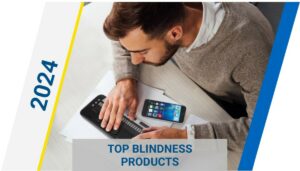Patriot Pro 12.9 Portable Video Magnifier for Business or Classroom

Imagine a portable system with a 12.9-inch screen, the lightweight and thin form factor of a tablet, with all the powerful office apps and features you’d expect to find on a full-featured tablet, like an iPad Pro, plus a video magnifier built right in? Pack it all up in a carrying case no larger than what you’d expect with a more conventional laptop, and you’d have the Patriot Pro from Patriot Vision Industries.
The Patriot Pro uses an iPad Pro mounted on a sturdy stand to deliver plenty of computing and productivity power, paired with video magnification and optical character recognition (OCR) software to provide a really light, portable system that’s ideally suited for the office, classroom, or travel.
The iPad slides firmly into the folding stand and clips securely in place. The stand has three panels: one serves as a base and table for printed documents, the second panel folds upright from the base at 90 degrees, the third panel holds the iPad so that it can be positioned parallel to the base for document viewing or swiveled all the way around so that the camera is facing outward instead of down for more distance viewing. In the stand, the iPad can be positioned at virtually any angle needed to use it as a conventional iPad, with all your favorite apps, or as a portable video magnifier.
One of the best features of the Patriot Pro is that it can be used without the learning curve of the iPad Pro, if needed. Turn the iPad Pro on, swipe up the screen to get to the Home screen and look for the icon in the dock that looks like a magnifying glass or that is labeled “magnifier” by VoiceOver. Open the Magnifier app and the Patriot Pro is a simple to use, portable video magnifier. There’s no need to return to the iPad Home screen or any of the other features of the iPad to use the video magnifier, unless of course you want to.
The Magnifier App
When the Magnifier app opens, the screen displays a live view through the iPad camera with a menu at the bottom of the screen. From left to right, the menu options are: Table Mode, Light, Color Mode, Settings, and Reader. In the live view, the image size can be increased or decreased using either a 2-finger spread or pinch gesture, or the 3-finger iPad Zoom gestures. In this view, text or objects viewed through the camera can be magnified as needed and color filters used to enhance the contrast, using the Color Mode described below, or simply a two-finger touch to the screen to cycle through the options.
The Magnifier Menu
Here’s a more detailed look at the five menu items that appear as circular icons at the bottom of the screen.
Table Mode is a toggle used when using the Reader. By default, the Table Mode is turned off. In the default position the reader will read column by column from top to bottom, left to right. This would be the setting you would use to read a newspaper or magazine article with multiple columns. Turning Table Mode on enables the Reader to read across multiple columns, such as when reading rows of information formatted in a table, like bank statements.
Light toggles the iPad light on or off to optimize the lighting for video magnification or for taking a picture needed for OCR.
Color Mode enables the user to quickly cycle through various color filters. A total of 11 filters are available, and these include an inverse light-on-dark, a high-contrast dark-on-light, greyscale, and other high-contrast color combinations. Color mode is an option in both the live video magnifier and the Reader, so filters can be tried and selected on the fly and customized for whatever is being read.
Reader takes a picture of whatever is in the live view, and converts it, in seconds, into text that is read out loud with the app’s text-to-speech. There are two options that can be toggled from the Settings menu under Reading Mode, Original and Wrapped. In the Original view, the document appears in its original format and the text is highlighted as it is read. Wrapped view formats the text from the document into plain text wrapped to the width of the screen. A terrific feature built-in here is that a two-finger spread or pinch gesture on the screen will increase or decrease the size of the text, while automatically reformatting the text so it continues to wrap within the screen, so there’s no need to scroll left or right on the screen as the text is read. Just as in the Original format, the text is highlighted as it is read.
Settings includes more global options for Speech Text, Language, Brightness, and the Reading options mentioned previously. The text option offers several color combinations that can be used with menu foreground and background colors. Although there is no option for text size, these screens can be magnified using the iPad 3-finger Zoom gestures. Speech options include nearly 60 voices in many languages, as well as adjustments for reading rates. It’s worth noting here that the Speech options are for the Reader/speech for the various menus is enabled using the iPad’s VoiceOver text-to-speech.
The Magnifier app also offers an Easy Mode, which reduces the menu icons at the bottom of the screen to a single one, Reader. Press and hold this icon for 7 seconds to toggle between Easy Mode and Advanced Mode. Easy Mode reduces the number of icons on the screen, including Settings, and frees up a bit more of the screen in Live View.
The Patriot Pro in Action
With the iPad positioned parallel to the base, the camera faces down and the screen up. The camera is located near the right front side, so reading material needs to be positioned toward the right side when viewing a document. The magnified image is sharp and clear, and remains that way as the document is moved beneath the camera. Focus adjusts automatically and quickly. A touch to the screen will also reset the focus. Because of the camera location, reading a book or magazine in the live mode with the tablet positioned in landscape mode is clumsy. It’s difficult to get the bottom of the document within view of the camera. Moving the Patriot Pro to a portrait orientation works much better.
For most extended reading tasks you’ll use Reader, which converts a photo of a document into digital print, which can be read in Original or Wrapped view. Document processing is quick, and the OCR results are adequate. OCR results are dependent on document positioning when you’re capturing the image. For example, text near the spine of a book is not recognized as accurately as that in the center of the page, and the text of a document placed at a bit of an angle on the base is not recognized as accurately as it is when straightened.
As mentioned earlier, the Patriot Pro can also be used for distance viewing, for a lecture or presentation, for example, by positioning the tablet camera outward instead of down toward the base. You can enhance distance viewing by adding the optional Sony Cyber-Shot camera available from Patriot Industries. The camera is mounted on a flexible arm that clips to the Patriot Pro and connects wirelessly to the iPad.
The Magnifier app works with VoiceOver with some notable exceptions. The magnification gestures in the Live view do not respond with VoiceOver on. In addition, VoiceOver does not fully stop when the Reader begins reading, which makes it difficult to hear the document clearly. If you want to use VoiceOver with the app you’ll need to turn it off at various times to use certain features.
The Bottom Line
The Patriot Pro takes a portable video magnifier to the next level by adding it to the iPad Pro on a versatile, sturdy system. Both tablet and stand weigh a total of 8 pounds, so the portability and performance make this an ideal option for a professional or student. The Patriot Pro ships with an iPad Pro, charging cable, stand, printed user manual, and a carrying case.
This article is made possible in part by generous funding from the James H. and Alice Teubert Charitable Trust, Huntington, West Virginia. To read the original article, you can visit this link – https://www.afb.org/aw/21/10/17228?utm_source=AFB&utm_campaign=5c2ab92647-AW-December-2019_COPY_01&utm_medium=email&utm_term=0_ec813cd965-5c2ab92647-165197609
How Can We Help You Or A Loved One
Telemedicine Solution: New England Low Vision and Blindness is now a proud partner with NuEyes Technologies, Inc. for the representation of the HIPPA-compliant telemedicine platform NuCall. <Click here to learn more.>
Smart Home: Our Smart Home services can help design a solution to help you or a loved one remain independent by using the many features of a Smart Home. <Click here to learn more.>
Education: If you or a loved one have been diagnosed with Macular Degeneration, we have prepared a 12-part eBook <Click here to download a PDF of the entire report.>
Bring Hope: We Bring Hope to people who are blind or visually impaired through the many products and services we offer. <Click here to learn more about our Bring Hope services.>
Convenience: Our two(2) state-of-the-art technology showrooms are a wonderful resource, showcasing a variety of leading electronic low vision magnifiers and blindness products. You can schedule an appointment with one of our Technology Specialist who can help you find the right technology, training, and care solution. If you cannot come to us, our staff can even drive out and bring our Vision Store to you, for a no-obligation product demonstration.
To learn more about how we can help you or a loved one, contact a Technology Specialist at New England Low Vision and Blindness to learn more. You can also call our toll free number 888-211-6933 or email us at info@nelowvision.com.