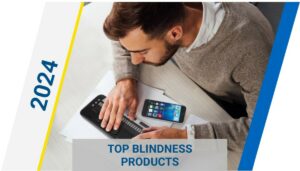Disable These Alexa Settings to Make Your Amazon Echo Work Even Better

Yes, turning off these six features can actually make using your Echo devices easier.
 Amazon Alexa has transformed many homes for people with low vision since the voice assistant was launched in 2014, and it only gets more powerful each year. At Amazon’s 2022 product event, the company announced a slew of new products and Alexa features like personalized routines, custom alerts and even Amazon Roadside Assistance when driving your car.
Amazon Alexa has transformed many homes for people with low vision since the voice assistant was launched in 2014, and it only gets more powerful each year. At Amazon’s 2022 product event, the company announced a slew of new products and Alexa features like personalized routines, custom alerts and even Amazon Roadside Assistance when driving your car.
However, for all of Alexa’s useful commands and skills, there are also features that make your smart speaker… well, not so smart. Yes, turning off certain features can actually make using your Amazon Echo speakers and displays safer and better than before.
Whether you’re concerned about privacy, don’t want friends “dropping in” uninvited, or just want Alexa to stop repeating your questions and commands back to you, here are six features you should disable in the Alexa app right now.
1. Turn off follow-up questions from Alexa
Over the past few years, Amazon has very slowly been ramping up the use of Hunches, those follow-up questions Alexa asks you after you interact. Sometimes these suggestions are helpful, for instance offering to lock your door at night or suggesting a new way to use timers, but they can also be annoying and disruptive when you’re in the middle of a phone call and don’t want to have to tell your voice assistant to stop talking.
To switch off Hunches, open the Alexa app and tap More, then Settings, then Hunches. A simple toggle controls the feature.
You can turn off Hunches using this method in the Alexa app, or by voice. Simply say, “Disable Hunches.”
2. Stop Amazon from listening to your voice recordings
Frustratingly, Amazon still seems by default to opt users into its program using voice recordings for research purposes. Whether, like me, you’re uncomfortable with the data-gathering potential of such a feature, or you don’t like the idea of a real person listening in on your daily interactions with (or potentially just in proximity to) your Echo device, turning this feature off is probably the best move.
In the Alexa app, go to Settings > Alexa Privacy > Manage Your Alexa Data. From here, select Choose How Long to Save Recordings > Don’t Save Recordings > Confirm. Next, scroll down to Help Improve Alexa, and switch the Use of Voice Recordings to off.
While you’re turning off this feature, you might also consider setting your voice recordings to automatically delete after three months, an option you can find on the same page as Use of Voice Recordings.
3. Control privacy and access settings for Skills
While you’re looking at the Alexa Privacy page, another menu worth perusing is Manage Skill Permissions. Here you can scroll down to see which skills (Amazon’s word for apps and features) want access to everything from your street address and contact info to your Amazon Prime payment info. Many of these permissions default to off, but every once in a while, it’s a good idea to check which skills you’ve enabled over the months or years of using Alexa, and if they’ve gained one-time access that you don’t want them to keep forever.
To control these permissions, tap More > Settings > Alexa Privacy > Manage Skill Permissions. From here, you can choose the data type you want to access and then toggle each skill on or off.
4. Turn off Alexa’s Drop In feature
Alexa’s Drop In feature is a cool way for friends or family to connect when unable to get together in person, for example, over the holidays with ongoing travel restrictions. Unlike a phone call, drop-ins don’t require you to “answer” the call: Your friend just speaks out of your device’s speaker. Sounds cool when you first use it, but it’s easy to forget that virtual visitors once permitted will then have access to drop in anytime — unannounced. Unless you want to risk friends or family members using the feature at inopportune times, you should switch off Drop In until you want to use it. Here’s how.
From the Alexa app, tap Devices > Echo & Alexa. Now, select which device you want, then tap Communications > Drop In. From here, you can turn off Drop In or limit it to specific devices.
It’s nice to virtually share a cup of coffee with a friend. Not so nice to have that friend “drop in” on you unexpectedly when you’re still in your pajamas.
5. Disable the camera on your Echo Show
This is a really simple one, but it’s easy to forget. If you use an Echo Show device, make sure your camera is disabled or covered when you aren’t using it. Hacking laptop cameras and other webcams is a notorious method of spying on people — one used by governments and individual hackers alike — and keeping your camera disabled is a simple way to protect yourself.
To disable your camera, simply use the physical toggle on each Echo Show device.
Alexa is all over your house, but that doesn’t mean you can’t have privacy.
6. Activate Brief Mode to get less chatter from Alexa
OK, this isn’t technically turning off a feature, but in effect, Brief Mode “turns off” Alexa parroting your questions and commands back to you. It’s one of my personal favorite features, because Alexa’s parroting quickly gets on my nerves when I’m playing music (and I usually can tell it misinterpreted my command immediately, without hearing the voice confirm that).
To turn on Brief Mode, open the Alexa app, tap More > Settings > Voice Responses. From here, switch on Brief Mode (and also the useful Whisper Mode, if you so choose).
This article was published on October 1, 2022 by c|net and authored by David Priest. To read the original article, you can visit this link – https://www.cnet.com/home/smart-home/disable-these-alexa-settings-to-make-your-amazon-echo-work-even-better/?ftag=CAD-03-10acb1e
How Can We Help You Or A Loved One
Smart Home: Our Smart Home services can help design a solution to help our clients or their loved ones remain independent by using the many features of a Smart Home. <Click here to learn more.>
Mr. Magnifier: If you or a loved one have been diagnosed with Macular Degeneration, our Mr. Magnifier handheld magnifiers are the perfect 1st Step for anyone with Macular Degeneration! Here’s a link to very helpful information, including a free Magnification Guide – https://nelowvision.com/mr-magnifier-lp/
Free Low Vision Guide: If you or a loved one has been diagnosed with Macular Degeneration, we have created this 12-section Low Vision Guide “Now What? – a free resource to help you or loved one who has been diagnosed with Macular Degeneration. <Click here to download a PDF of the entire report.>
Technology: We offer the latest and most advanced low vision and blindness technology supported by world-class personal service. We have nearly 100% of all major electronic low vision, blindness, and software products. Our complimentary, no-obligation demonstration on any of our products will make sure our clients are getting the right product for their specific eye condition.
Training: Technology rehabilitation training services for people with low vision and blindness. We go to our clients – home, school, or business – training where they need it – from caring assistive technology professionals.
Bring Hope: We Bring Hope to people who are blind or visually impaired through the many products and services we offer. <Click here to learn more about our Bring Hope services.>
Convenience: Our two(2) state-of-the-art technology showrooms are a wonderful resource, showcasing a variety of leading electronic low vision magnifiers and blindness products. Our clients schedule an appointment with one of our Technology Specialists who can help you find the right technology, training, and care solution. If our client cannot come to us, our staff can even drive out and bring our Vision Store to them, for a no-obligation product demonstration.
To learn more about how we can help you or a loved one, contact a Technology Specialist at New England Low Vision and Blindness today. You can call our toll-free number 888-211-6933 or email us at info@nelowvision.com and we will be happy to help.