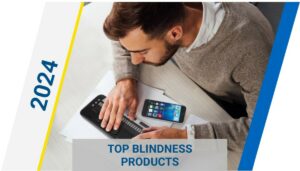Turning the Printed Page into Machine-Readable Text

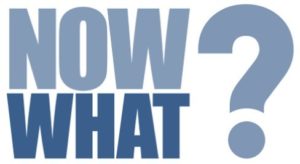 These days you can find nearly any book or magazine you wish to read in an accessible format. But there’s a lot more to living a productive and independent life than reading books. What about the daily mail? That print memo your boss just distributed? The folder of take-out menus you keep in a kitchen drawer, or that rare print-only book or technical journal article you really want or need to read? This is where optical character recognition (OCR) comes in handy.
These days you can find nearly any book or magazine you wish to read in an accessible format. But there’s a lot more to living a productive and independent life than reading books. What about the daily mail? That print memo your boss just distributed? The folder of take-out menus you keep in a kitchen drawer, or that rare print-only book or technical journal article you really want or need to read? This is where optical character recognition (OCR) comes in handy.
Optical Character Recognition (OCR)
To turn a printed page into editable, machine-readable text, the page must first be broken down into a digital signal. Think of this process as being like a sort of reverse TV.
A TV receives a signal, then turns that signal into a series of pixels and transmits them line by line to the screen. OCR uses a scanner or digital camera to take an image of the page, then breaks that image down into a line-by-line stream of information which is then processed by special OCR software.
OCR software breaks the image down into recognized letters, numbers, and punctuation marks. Letters become words, words become paragraphs, and in the end the printed page has been translated into machine-readable text that you can read, edit, save, and have voiced by a word processing program. OCR works best on clearly printed text.
K1000, OpenBook, and DocuScan
Currently, there are a trio of software packages that include special features to help print-impaired individuals turn scanned images into speakable text: The Kurzweil 1000 from Kurzweil Educational Systems; OpenBook from Freedom Scientific, the same company that produces the JAWS screen reader; and DocuScan Plus from Serotek, the only print-access scanning software that works on both Windows PCs and Macs. Serotek also produces the System Access screen reader and the free, web-based version, System Access To Go.
We’ll have more to say about these three software products later in this section. First, a bit about scanners and cameras.
Digitizing the Page: Scanners and Digital Cameras
In order to perform OCR on a printed page, you have to create a digital image of that page and transmit it to your computer in a format the software can understand. Until recently, this action was performed almost exclusively using flatbed scanners.
Like a printer, a flatbed scanner is a device that connects to the computer via a USB data cable. Scanners have a flat piece of glass, usually at least 8 ½ by 11 inches, upon which you lay the page you wish to scan. A flexible lid covers the page, and when you issue the scan command, a bright light bar shines upward and slides from the top to the bottom of the page, interpreting the image and sending the data along to the computer.
Many flatbed scanners require the user to place each page separately to scan a multipage document. Others use a sheet feeder, which allows dozens of loose pages to be scanned sequentially without user intervention.
A flatbed scanner is ideal for printed sheets of paper, envelopes, and other flat media you wish to turn into editable text. Paperback books can also often be scanned on a flatbed scanner, two pages at a time with the book spread open and placed sideways on the scanner glass. Larger or hardcover books can take up to twice as long, since they need to be scanned one page at a time, requiring the user to raise the lid after each page is scanned, flip the page and then begin a new scan.
Thick books can also be somewhat problematic, since the spine may actually need to be damaged to make the page lie flat enough against the glass to get a usable scan.
During the past several years, the resolution of digital cameras has increased to the point where they can capture images with high enough resolution to be used for text recognition. Several manufacturers have introduced cameras mounted on stands that position the lens above the material to be scanned. Books can be placed print-side-up beneath the (often portable) unit, which means you can flip pages or go through a stack of loose sheets considerably faster and easier than with a flatbed scanner.
Intel portable handheld scanner
Two popular models are the HoverCam, which works with both Kurzweil 1000 and DocuScan, and the Pearl Document Camera from Freedom Scientific, which works with OpenBook.
Scanning Software
OpenBook and Kurzweil 1000 are both full-featured document scanning packages that run on Microsoft Windows. Each includes a speech engine, so you can use them with or without a screen reader.
You can scan multiple pages, and have each read aloud as they are recognized and turned into editable text, or scan multiple pages, even an entire book, then batch recognize the collection. If you do scan and recognize an entire book, consider uploading a copy to Bookshare.org to contribute to their collection.
Both OpenBook and Kurzweil allow you to edit, spell correct, and save your scanned documents in a number of popular formats, including Microsoft Word and Adobe PDF.
DocuScan runs on both Windows PCs and Mac computers. It is not a full-featured OCR package, but an interface that enables you to use a scanner or supported camera to create page images. Then, instead of recognizing them on your computer, the software uploads them to company servers, where they are turned into text and returned to your computer for editing, spell checking, and saving in various document formats.
Stand-alone Book Readers
If you are not comfortable operating a computer, you can still read books and other print using a stand-alone reading machine. These are all-in-one units that include a scanner or camera, a hard drive for storing data, an easy-to-operate control panel, and built-in speakers to read your text aloud.
This article was written and published by the American Foundation for the Blind. To read the article in its entirety, you can visit this link https://www.afb.org/blindness-and-low-vision/using-technology/using-technology-reading-solutions-people-visual/turning
<Click here to see the popular text-to-speech technology.>
We Are Here To Help
If you or a loved one have been diagnosed with Macular Degeneration, we have prepared a 12-part eBook <Click here to download a PDF of the entire report.>
To learn more about how we can Bring Hope to people who are blind or with low vision, contact a Technology Specialist at New England Low Vision and Blindness to learn more. You can also call our toll free number 888-211-6933 or email us at info@nelowvision.com.
Our two(2) state-of-the-art technology showrooms are a wonderful resource, showcasing a variety of leading electronic low vision magnifiers and blindness products. You can schedule an appointment with one of our Technology Specialist who can help you find the right technology, training and care solution.
If you cannot come to us, our staff can even drive out and bring our Vision Store to you, for a no-obligation product demonstration. We offer a comprehensive line of products including electronic magnification low vision aids, blindness products, and leading low vision products for people with glaucoma, macular degeneration and other forms of vision loss.