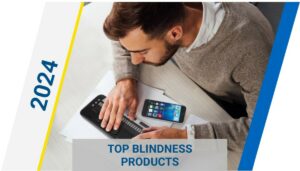Training Made Easy: Mastering Low Vision Software Solutions

Discover the transformative power of low vision software and revolutionize your daily life with ease.
Navigating the world of low vision software can be overwhelming, but it doesn’t have to be intimidating. With the right guidance and understanding, anyone can learn how to harness the power of these assistive technologies to improve their daily lives. This article will explore various low vision software options, from screen readers to specialized apps, making it easier for individuals with visual impairments to access digital content and enhance their overall computing experience.
One of the most popular screen readers on the market is JAWS, short for Job Access With Speech. As the world’s most widely-used screen reader, JAWS is designed to work seamlessly with Windows systems and provide users with an auditory representation of on-screen content, enabling them to navigate various applications with ease.
In addition to screen readers, a vast array of assistive apps for people with visual impairments is available to cater to specific needs, such as customizing text display, enhancing contrast, and providing alternative navigation methods. Utilizing these tools, individuals with low vision can more effectively use technology to stay connected, informed, and productive.
Understanding Low Vision Software
Types of Low Vision Software
There are various types of low vision software available today to cater to the growing needs of the blind and visually impaired users. These programs can be categorized into two primary types – screen readers and screen magnifiers. Screen readers, such as JAWS, convert text and images into speech, while screen magnifiers enlarge text and graphics for users with partial vision or visual impairments.
Benefits of Low Vision Software
Low vision software offers multiple benefits for individuals with vision loss, including:
- Increased independence: Such software enables people with visual impairments to access information and perform daily tasks without relying on others.
- Improved learning: Assistive technology allows blind or visually impaired users to access educational materials, enhancing their overall learning experience.
- Enhanced user experience: Low vision software often comes with customizable settings, enabling users to tailor the software to their unique needs, creating a seamless user experience.
- Expanded job opportunities: By using low vision software, visually impaired individuals can navigate and work on Windows systems and Windows-based applications, broadening their career prospects.
Accessibility and Technology
Accessibility is essential when it comes to developing websites and applications that cater to users with disabilities. Technology plays a crucial role in this by helping improve the user experience for visually impaired users. For example, making websites accessible for the visually impaired often entails designing interfaces that can be easily read by screen readers, making sure text and images are resizable, and using high-contrast colors.
Moreover, the technology behind low vision software continues to evolve, ensuring that the needs of people with vision loss are not only met but exceeded. With advancements in assistive technology, users with visual impairments can expect to experience even more seamless and inclusive solutions in the future.
Screen Readers and Text-to-Speech Solutions
Popular Screen Reader Options
There are several popular screen reader options available for users with low vision. JAWS is a widely used screen reader that offers various features, including web browsing keystrokes and compatibility with multiple languages. Another popular choice, NVDA, is a free screen reader compatible with Windows, offering both text-to-speech and Braille functionality. Apple devices come pre-installed with VoiceOver, a screen reader designed for MacOS and iOS platforms.
Text-to-Speech Features
Modern screen readers come equipped with a range of text-to-speech features. These include:
- Speech Synthesizer: Converts text into spoken language, allowing users to hear the content.
- Audio Descriptions: Provides a description of images, videos, and other visual elements through speech synthesis.
- Languages: Many screen readers support multiple languages, providing accessibility to a global audience.
Customization
Screen readers and text-to-speech solutions are highly customizable to cater to individual preferences and needs. Some common customization options include:
- Voices: Users can choose from various voices offered by their screen reader, adjusting the pitch, speed, and other aspects of the voice to their preference.
- Reading Modes: Screen readers often provide different modes of operation, such as “line-by-line” or “paragraph-by-paragraph,” for easier navigation.
- Keyboard shortcuts: Many solutions come with customizable keyboard shortcuts, enabling users to perform common tasks more efficiently.
Braille Displays and Output Solutions
Refreshable Braille Displays
Refreshable Braille Displays are a vital tool for low vision and blind individuals, allowing them to read text from a computer or other digital devices by converting the text into braille. These electronic devices have a series of small pins, which move up and down to represent braille characters. Users can feel these raised pins to read the information displayed on the screen, making it an essential solution for those who rely on braille for reading.
Some popular options for refreshable braille displays are the HumanWare Brailliant and the Focus Blue Braille Display series.
Braille Output in Low Vision Software
Low vision software often includes features that support braille output, ensuring that braille readers can access and navigate digital content. One of the most popular screen readers that offer braille support is JAWS. The JAWS software works seamlessly with the majority of refreshable braille displays, allowing users to comfortably read and interact with digital content.
These braille output features in low vision software allow users to customize their experience to meet their individual reading preferences. For example, they can adjust the output to display contracted (grade 2) or uncontracted (grade 1) braille, as well as change the braille display’s (number of cells) size according to their needs.
By integrating refreshable braille displays and braille output features in low vision software, users with visual impairments can efficiently navigate the digital world and access the information they need, making their learning and working experience more comfortable and enjoyable.
Low Vision Software for Various Devices
Software for PC
There are several low vision software options available for Windows 10 users to enhance their experience. Some of the top choices include:
- ZoomText: A popular magnifier and screen reader that supports Microsoft Edge and other browsers. It offers adjustable magnification levels and customizable visual, speech, and navigation settings.
- JAWS: JAWS, Job Access With Speech, is a powerful screen reader compatible with various Windows 10 applications, including Office Suite and internet browsers.
These programs are designed to improve a user’s experience on PC devices, whether at home or in a professional setting.
Software for Mac
For Mac users, the following accessibility software options are available:
- VoiceOver: Built directly into macOS, VoiceOver is a comprehensive screen reader that offers spoken feedback to navigate the computer interface and browse the internet.
- Zoom: This built-in Mac feature provides screen magnification and adjustable magnification levels for easier viewing and better readability.
Both VoiceOver and Zoom can be accessed through the Accessibility settings on any Mac device, ensuring that users with low vision have the tools they need to accomplish tasks efficiently.
Software for Mobile Devices
Mobile devices, such as iOS-powered smartphones and tablets, like the iPhone and iPad, offer built-in accessibility features to aid users with low vision. Some noteworthy options include:
- VoiceOver: Similar to the Mac version, VoiceOver is available on all iOS devices, providing spoken feedback to navigate the interface and browse the internet.
- Zoom: The Zoom feature on iOS devices allows for adjustable magnification levels, making it easier to read and view content on smartphone and tablet screens.
For Android users, there are several accessibility software options that can be downloaded from the Google Play Store, such as:
- TalkBack: Google’s Android screen reader supports spoken feedback, allowing users to navigate their device and access content with ease.
- Magnification: Android devices offer a built-in Magnification feature that lets users zoom in and out of their screen with intuitive gestures.
These software options for mobile devices make navigating the internet, using applications, and connecting with the world more accessible for those with low vision.
Software Features for Everyday Tasks
Document and Email Management
Handling documents and emails can be challenging for people with low vision. Thankfully, there are software features specifically designed to aid in this area. These tools may include OCR (Optical Character Recognition) that can convert scanned documents or PDFs into text that can be read aloud by screen readers like JAWS.
Email clients also offer accessibility features such as high-contrast themes, keyboard navigation, and compatibility with screen magnification tools. This makes managing, composing, and reading emails much easier for those with low vision.
Business and School Applications
Various software solutions are available for business and school applications, like word processing, spreadsheets, and presentations. Many popular productivity suites integrate accessibility features, enabling users to navigate and interact with documents effectively. This includes shortcuts and keyboard commands that eliminate the need for extensive mouse use.
Features like text-to-speech, speech-to-text, and adjustable font sizes further enhance accessibility for users with low vision. Integrating these accessibility tools into everyday workflow can greatly improve productivity and ease of use.
Screen Magnification and Color Filters
For those with low vision, screen magnification options are essential in navigating through software interfaces. Popular screen readers often come with built-in magnification tools, allowing users to zoom in or out of content as needed. Some software also offers selective magnification, focusing on specific areas like text, images, or menus.
Color filters can also assist those with visual impairments by enhancing contrast, inverting colors, or applying custom color schemes. These filters can make text and elements more distinguishable from the background, improving overall readability and reducing eye strain.
Navigation and Object Recognition
GPS and Object Recognition Software
Modern technology has made it significantly easier for those with vision impairment to navigate the world around them. One such development is the integration of GPS systems with object recognition software. These advanced tools use artificial intelligence (AI) in conjunction with the user’s smartphone camera to provide real-time information about their surroundings. The combination of GPS and object recognition can prove invaluable for visually impaired individuals as they navigate through their daily lives.
Notable features include optical character recognition (OCR), which can convert text from images into readable output; and barcode scanning, which can assist users in identifying and gathering information about various products. By utilizing these technologies, users can access information they may have struggled to access previously, such as street signs, restaurant menus, or product labels.
Microsoft Soundscape and Other Solutions
Microsoft Soundscape is an innovative app that provides auditory cues and 3D sound mapping to help visually impaired users create a comprehensive mental map of their environment. By providing descriptive audio prompts alongside GPS-guided navigation, Soundscape enables users to build a clearer understanding of their surroundings. This can help visually impaired individuals move with greater confidence and ease in both familiar and unfamiliar settings.
Other solutions are available for those with vision impairment as well, including specialized mobile apps like Be My Eyes and Seeing AI. Be My Eyes connects blind and low vision users with sighted volunteers via a live video call, providing immediate assistance in a variety of situations. Seeing AI, on the other hand, is an app developed by Microsoft that uses AI and the smartphone camera to provide real-time descriptions of people, objects, and text.
By employing a combination of GPS navigation, object recognition software, and AI-driven apps like Microsoft Soundscape, individuals with vision impairment can more easily navigate their surroundings and access crucial information about the world around them.
Connecting with Assistance and Support
Volunteer and Subscription Services
Be My Eyes is an app that connects visually impaired individuals with volunteers who provide assistance through live video calls. These volunteers can help with tasks like reading labels, navigating new environments, or identifying objects.
For those who enjoy reading, the National Library Service offers free books and magazines in accessible formats, such as audio books or braille. Additionally, the subscription-based Learning Ally provides a wide range of audiobooks, including educational and professional resources, for people with print disabilities.
Accessibility Support and Training Resources
Various software programs and devices, such as smartphones and computers, now offer built-in accessibility features that can aid visually impaired users. For example, Siri serves as a voice assistant that can set reminders, answer questions, and even help with navigation.
Screen reading software like JAWS has features such as skim reading and text analyzer, designed to make the process of using a computer more accessible. JAWS is available as a single-user license or multi-user licenses, depending on the user’s needs, and includes technical support.
To supplement these tools, Daisy formatted basic training offers comprehensive instructions on how to use these technologies effectively. They provide a range of courses tailored for individuals, schools, and organizations.
Navigating the Web and Remote Access
For users who frequently access web content, the Google Chrome browser has several built-in accessibility features and extension options to improve the browsing experience for visually impaired users.
In addition, remote access tools like Citrix and Remote Desktop can help low vision individuals access their work or educational documents from anywhere, further enabling independence and productivity.
Additional Tools and Accessibility Settings
Smartphone and Tablet Accessibility
Both Android and iOS devices offer built-in accessibility tools for vision that can assist visually impaired users. Apple’s VoiceOver screen reader, for instance, allows users to navigate through the interface and apps using simple gestures. Likewise, Android’s TalkBack feature offers similar functionality. Additionally, downloadable apps like Seeing AI and BARD Mobile can further enhance the experience for visually impaired users.
Voice Assistants
Voice assistants like Amazon Alexa, Google Assistant, and Apple’s Siri can be invaluable to visually impaired users. These assistants can perform tasks such as reading messages, setting timers, and navigating through apps by responding to voice commands, making it easier for those with vision impairments to interact with their devices and complete tasks more efficiently.
Keyboards
There are various options available for users who require an alternative to typing on a traditional keyboard. Using a Bluetooth keyboard, for example, can provide increased tactile feedback and comfort. Additionally, employing on-screen keyboards and screen readers reduces the need for users to visually navigate the keys, ultimately simplifying the transition between various input methods.
Timers
Timers can be extremely beneficial for visually impaired users. By setting up recurring or single-use alarms with assistive technology, users can rely on audio cues for better time management. Many voice assistants, such as Google Assistant and Amazon Alexa, also support timer settings, which can be controlled with simple voice commands.
Improving Access to Information
Facetime and Video Call Solutions
One effective way to improve access to information for individuals with low vision is through the use of video call solutions such as FaceTime. These technologies enable users to connect with other people who can assist them in various tasks, from reading text to identifying objects in their surroundings. Additionally, there are apps like Aira that provide similar services specifically tailored for the visually impaired by connecting them to live agents who serve as visual interpreters.
Utilizing video call features can be particularly beneficial for colorblind individuals, as it allows those assisting them to accurately identify and describe colors and patterns present in the environment. Moreover, it is crucial to consider the contrast ratio of text and icons when using touchscreen devices, as higher contrast ratios can significantly enhance readability for those with low vision.
Organizations and Resources for the Visually Impaired
Several organizations offer resources and support to people with low vision and their families. One notable organization is the American Foundation for the Blind (AFB), which provides a wealth of information on assistive technology, accessibility guidelines, and practical tips to make everyday life more manageable for those with visual impairments.
Additionally, technology news websites often cover emerging trends and innovations designed to enhance the lives of the visually impaired – ranging from data-driven visualizations to apps that cater to specific needs. It is essential for individuals with low vision to stay updated on the latest technological advancements to gain access to the tools and information most pertinent to their situation.
By considering video call solutions, contrast ratios, and available resources, individuals with low vision can navigate their way through low vision software and improve their access to information and overall quality of life.
Frequently Asked Questions
What are the key features of low vision software?
Low vision software typically includes features like screen magnification, text-to-speech, customizable text and background colors, and adjustable font sizes. These features aid people with visual impairments in accessing and navigating digital content more easily. Some popular examples of low vision software are JAWS (Job Access With Speech) and ZoomText.
How to use JAWS for better productivity?
JAWS, a well-known screen reader, offers numerous features that enhance productivity for users with visual impairments. By utilizing keyboard shortcuts, you can quickly navigate through web pages, documents, and applications, while the text-to-speech function reads the content aloud. JAWS also provides Braille output and supports various script languages, making it easier to work in diverse contexts.
How can screen reader software support low vision users?
Screen reader software, like JAWS, can provide considerable support for low vision users by creating an accessible interface for navigating content. The software can read web pages, documents, and emails aloud, allowing users to better understand the information presented. Moreover, screen reader software often offers features like text-to-speech, keyboard shortcuts, and Braille displays, facilitating a more user-friendly experience.
What customization options are available in low vision software?
Low vision software typically offers various customization options to cater to individual user preferences. These may include adjustable font sizes, text and background color combinations, and magnification levels. Some software also allows for customized keyboard shortcuts, enabling users to effectively navigate digital interfaces according to their specific needs.
How do I download and install low vision software?
To download and install low vision software, visit the official website of the software provider, such as the JAWS. Look for the download or purchase section and follow the instructions provided. Once the software is downloaded, double-click the installer file and follow the installation prompts. Ensure that your device meets the minimum system requirements to avoid compatibility issues.
How does low vision software training benefit users?
Low vision software training can significantly benefit users by helping them understand the full range of features and functionalities available. By mastering the software’s capabilities, users can optimize their productivity and more effectively navigate digital environments. Training may involve exploring customization options, learning keyboard shortcuts, understanding text-to-speech features, and becoming familiar with Braille displays, enhancing the overall user experience.
At New England Low Vision and Blindness, we are here to assist individuals with low vision, through our state-of-the-art software technology and comprehensive training services.
Our software products are specifically designed to enhance accessibility and improve your visual experience. With features like screen magnification, contrast adjustment, and text-to-speech capabilities, our software solutions empower you to easily access digital content.
We also offer personalized training services to ensure you can fully utilize and benefit from our software. Discover how we can help you optimize your visual abilities and embrace a more accessible digital world by visiting our software page at https://nelowvision.com/product-category/software-products/ and our training page at https://nelowvision.com/training-services/.