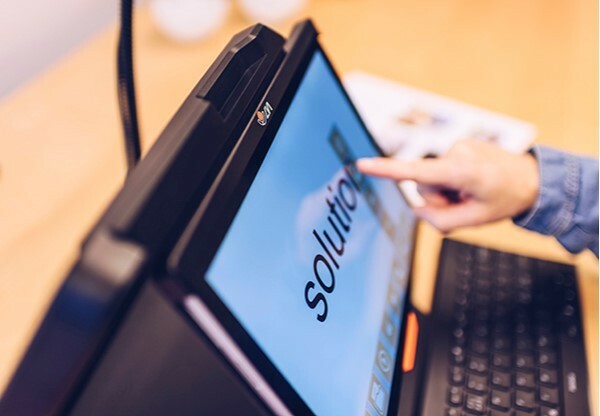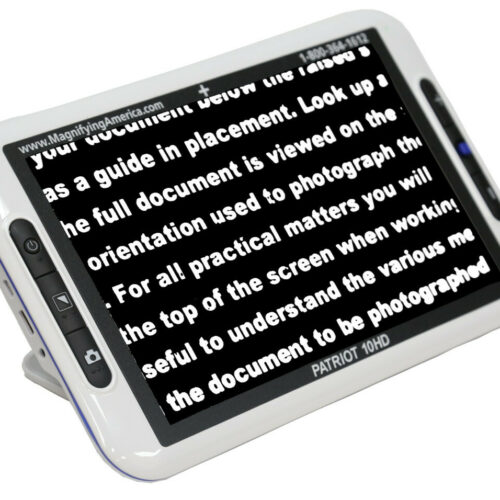Need Help?
MagniLink TAB 2 Portable Magnifier With Text-to-Speech – gives endless possibilities!
The MagniLink TAB 2 Portable Magnifier With Text-to-Speech is a version based on a Microsoft Surface Pro 8. The mounting plate in the MagniLink TAB 2 has been updated and the external camera has a USB-C connector to fit the latest generation of Microsoft tablets. The previous MagniLink TAB is still available for sale in models both with and without the included Microsoft Surface Pro.
The MagniLink TAB 2 Portable Magnifier With Text-to-Speech is a complete and mobile tablet solution with high performance and user-friendly operation. It’s space-saving design makes it ideal for use in different locations – perfect for people on the go!
A complete solution
This tablet solution is based on a Microsoft Surface Pro with a 12.3” screen giving the user a complete mobile solution. The unit is perfect for any smaller task, as well as for long-term reading. Use it as a video magnifier with built-in OCR, or as a complete computer with access to everything – gives endless possibilities!
Use the internal camera for reading or the high-quality external camera (Full HD) for both distance and close-up viewing. This gives optimized possibilities for reading, writing, and object viewing.
Connect and communicate
The MagniLink TAB 2 Portable Magnifier With Text-to-Speech is easily connected to your network with WiFi, and you can use different accessories connected with Bluetooth. Internet and other standard applications are only a click away – with MagniLink TAB, you can easily communicate with the rest of the world!
Flexibility
MagniLink TAB 2 Portable Magnifier With Text-to-Speech has a touch screen with low vision adapted buttons. You can also control the unit by gestures or connect a Bluetooth keyboard and control it by hotkeys. The functionality is adaptable to the individual user by removing and customizing features.
Listen to your text
The high-performance software is included, and with the built-in OCR and Text to Speech, your text can be read aloud for the best possible experience. Several different viewing modes are available for increased reading speed, reading endurance, and a more relaxed reading!
Truly mobile
MagniLink TAB 2 Portable Magnifier With Text-to-Speech is foldable and lightweight with an easy and quick startup – you can start working almost immediately. This makes the unit ideal for use in the classroom and the workplace environment and also on the go! The MagniLink TAB 2 Portable Magnifier With Text-to-Speech – the low-vision adapted solution for every need!
Three configurations are available!
The MagniLink TAB and TAB 2 are each available in three configurations. They all include the stand, external camera, and software with Text-to-Speech (TTS). What sets the configurations apart is the following:
- The first configuration (MLTAB-2) includes a Microsoft Surface Pro Tablet with i5 processor and 8 GB RAM. https://nelowvision.com/product/magnilink-tab-2-portable-magnifier-with-text-to-speech-i5-processor/
- The second configuration (MLTAB-2-P) includes a Microsoft Surface Pro Tablet with i7 processor and 16 GB RAM.
- The third configuration (MLTAB-2-SCS) does not include any tablet but an activation license for a tablet. Each individual is able to purchase a suitable Microsoft Surface Pro that meets the specific product requirements. The stand is created for Microsoft Surface Pro models 4, 5, 6 and 7. The MLTAB-2-SCS fits Microsoft Surface Pro 8. https://nelowvision.com/product/magnilink-tab-2-portable-magnifier-with-text-to-speech-tab-excluding-tablet/
Tips on how to use the MagniLink TAB
- Use the internal camera for reading or the high-quality external camera for both distance and close-up viewing.
- Control the unit with the touch screen with low vision adapted buttons. You can also use gestures or connect a Bluetooth keyboard and control it by hotkeys.
- Listen to your text with the built-in OCR and Text to Speech. Several different viewing modes are available for increased reading speed, reading endurance, and more relaxed reading.
- Connect to your network with WiFi and you can use different accessories connected with Bluetooth. Internet and other standard applications are only a click away – with MagniLink TAB you can easily communicate with the rest of the world!
Take the TAB with you whenever you want. It´s foldable and lightweight with an easy and quick startup. Ideal for use in the classroom and the workplace environment and also on the go!
Here’s a great video made by The Blind Life on the MagniLInk TAB 2:
Here’s a TikTok video that Sam from the Blind Life did on the MagniLink TAB2:
@theblindlife MagniLink TAB 2 from LVI. #TheBlindLife #lowvision #VisuallyImpaired #Stargardt #MacularDegeneration #RetinitisPigmentosa #AssistiveTechnology
Here’s a YouTube video Sam from the Blind Life did on the MagniLink TAB with Charlie Collins from LVI America:
In this video, Scott Krug, President and Co-Founder of New England Low Vision and Blindness, describes the many features of the Magnilink Tab 2 Portable Magnifier
In this video, Ben Golash from New England Low Vision and Blindness, presents the Magnilink Tab 2 Portable Magnifier:
This 1 hour and 11 minute video describes the difference between the older Surface Pro 7 and the new Surface Pro 8:
MagniLink TAB is better than ever! Highlights of version 2.0
MagniLink TAB is our popular portable system based on the tablet Microsoft Surface Pro. Recently we have improved the software and added some really smart features that will improve everyday life even more for the user. Some of the exciting highlights are listed below:
- New editing feature built within the software – save, open, type, handwrite and highlight text all from within our new easy-to-use editing tool!
- Support for using the Surface Pen. Excellent to use to fill in worksheets and forms.
- Adjust the color and thickness of the highlighter and pen.
- Simply pinch and zoom on menus for the perfect size.
- Change the color of the on-screen buttons.
- TAB works seamlessly with Windows 10 built-in screen reader Narrator.
- Open captured images directly within the TAB software.
- Customize the colors of the screen to fit each person.
- Ability to use the external camera for video recording and the TAB camera for reading a document at the same time.
- Camera and images rotation enables you to use the product effectively whether you are left- or right-handed. It also allows you to use the TAB with the external camera in front of the device instead of on the side. This makes the product have a very small footprint for use on a little desk or within close quarters.
If you already have a MagniLink TAB and would like to update the software to version 2.0, follow the detailed instructions for your complimentary upgrade. Click here to see the instructions on how to update.
Important Announcements:
- MagniLink ChromeViewer 4.0, December 2021 – New feature-rich software! In December of 2021, LVI America, the provider of the MagniLink products launched launching MagniLink ChromeViewer 4.0 to enhance user experience using Chromebooks with MagniLink video magnifiers. The software controls the video magnifier’s features, such as magnification, artificial colors, and brightness. The new version provides Chromebook users with updated tools and features and the opportunity to create customized software configurations that provide a powerful user experience. <click here to learn more about MagniLink ChromeViewer 4.0>
- Jan-2022: Updated MagniLink TAB Software! The new version of the TAB software released on January 10, 2022. TAB devices connected to the internet will gradually be updated automatically in the following days. The update includes new features, performance improvements, and bug fixes which are highlighted below:
-
- Feature to toggle directly to the Notepad has been implemented (Two fingers to toggle between camera/Notepad)
- A freeze function has been implemented and can be controlled from the menu, keyboard, and gestures.
- Improved support for Windows Narrator
- The function ”Read commands” has been improved
- Default color scheme has been changed to black and white (Color scheme can be changed in Settings)
- The reading speed for Text-to-Speech has been increased up to 250
- Changed icons for ”Save document” and ”Open document”
- The button ”Back” will always take you back to ”Live camera”
- Bug when running ZoomText or SuperNova has been fixed
- Bug when using mouse pointer on the zoom buttons has been fixed
- The Notepad is updated with::
- Improved support for Windows Narrator
- PDF documents can now be opened
- Possible to change the size of buttons and side panel
- Button to create an empty picture
- Button to remove the current picture
- Buttons to add text and change font are merged into one
- Added 3 different text font styles
- PDF is now the default format for saving
Product Manual
About New England Low Vision and Blindness
New England Low Vision and Blindness uniquely brings hope through technology, training, and care. We are a full-service assistive technology rehabilitation training provider. We offer nearly 100% of all major electronic low vision, blindness, and software products, multiple assistive technology showrooms and a team of Vision Technology Rehabilitation Trainers to help anyone who is visually impaired.
We provide ‘patient choice’ showcasing numerous technology options from the world’s most respected suppliers, all in line with one’s individualized budgetary limits and personal, educational, or professional goals. We also provide custom training solutions and troubleshooting support.
Widely known, tested, and trusted throughout New England, our team brings 75+ years of low and blindness vision experience. Our talent, technology, and training offerings are unmatched and highly respected. We are an extremely unique and extraordinary resource for anyone suffering from vision loss in New England. We are here to help.
Through our no-obligation demonstrations - either at one of our conveniently located assistive technology showrooms or in their home, office, or school - clients experience a relaxed 2-hour no-obligation personal demonstration of almost 100% of all low vision and blindness technologies available on the market.
To learn more about how we Bring Hope to people who are blind or with low vision, contact a Technology Specialist at New England Low Vision and Blindness please call our toll-free number 888-211-6933 or email us at info@nelowvision.com. You can also use the form above to request information about our services or a no-obligation demonstration on this or any of our products.
You may also like…
-

MagniLink Zip Premium 13″ Full HD Desktop Magnifier w/Battery
$3,625.00 -

MagniLink TAB 2 Portable Magnifier With Text-to-Speech (Excluding Tablet)
$3,695.00 -

MagniLink S Premium Portable Magnifier Full HD
$3,995.00 -

MagniLink TAB 2 Portable Magnifier With Text-to-Speech (i5 Processor)
$4,895.00 -

Patriot 10” HD Portable Electronic Video Magnifier
$1,495.00 -

MagniLink One Foldable Portable Magnifier – Without XY Table
$2,495.00 -

MagniLink Voice 2 Text to Speech Reader
$2,495.00