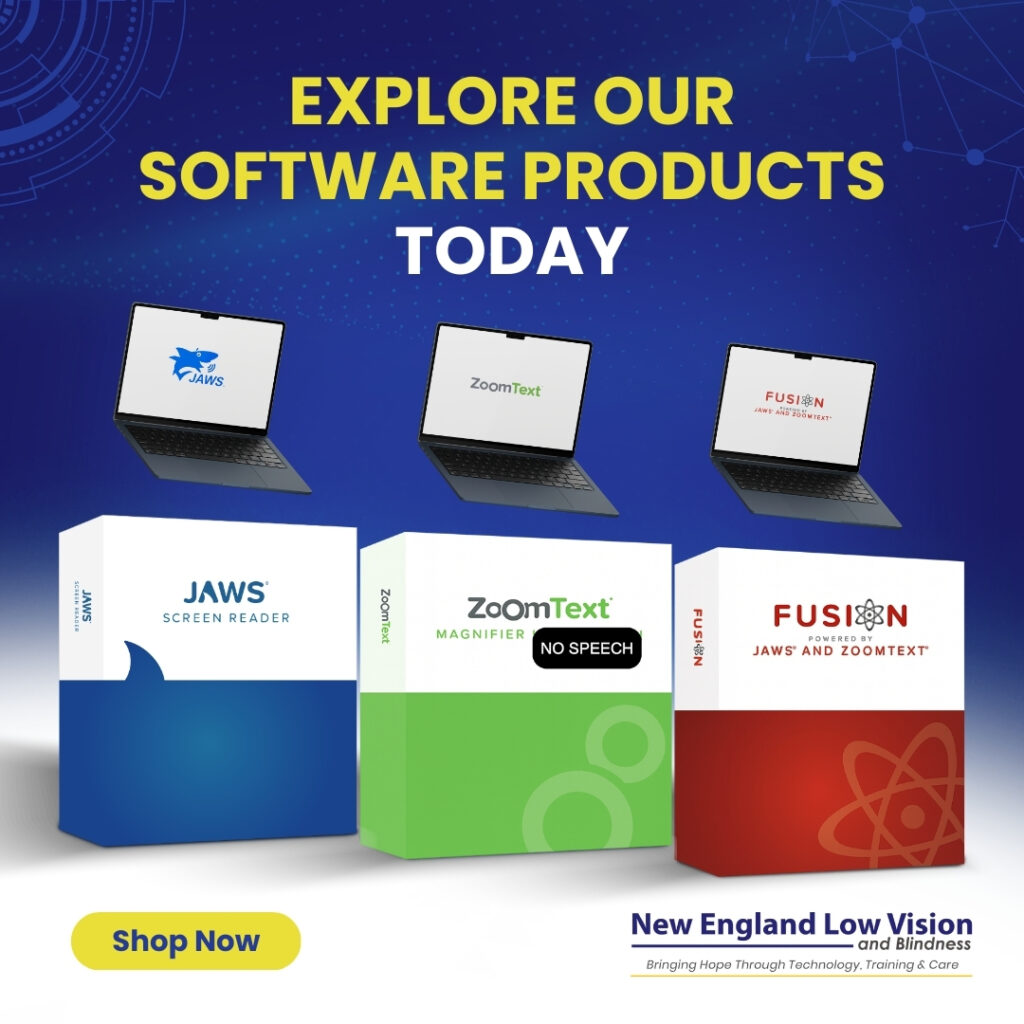How to Customize JAWS Screen Reader for Maximum Efficiency: Essential Settings and Configuration Tips for Enhanced Productivity

Customize JAWS Screen Reader for Maximum Efficiency
The JAWS screen reader offers extensive customization options that many users never fully explore, leaving significant efficiency gains on the table. Proper JAWS customization can reduce navigation time by up to 50% and dramatically improve your daily computing experience through personalized settings, custom scripts, and optimized speech output.
JAWS Screen Reader is available in both a Home Edition and a Professional Edition. The Home Edition is designed for personal, non-commercial use, while the Professional Edition includes advanced features and licensing for workplace and business environments.
Most JAWS users rely on default settings without realizing how much more productive they could be with targeted adjustments. The Settings Center alone contains dozens of configuration options that can transform how you interact with applications, websites, and documents.
We’ll guide you through the essential customization techniques that make the biggest difference in real-world use. From fine-tuning verbosity levels to creating custom navigation shortcuts, these proven strategies will help you work faster and with less frustration.
Key Takeaways
- JAWS customization through Settings Center and Dictionary Manager can significantly reduce daily navigation time and improve productivity
- Advanced features like custom scripts and personalized verbosity settings transform the screen reader experience for individual workflows
- Fine-tuning braille output and interaction preferences creates a more efficient and comfortable computing environment
Essential JAWS Settings for Maximum Efficiency
Fine-tuning speech rates, punctuation levels, and keyboard feedback transforms your JAWS screen reader experience from functional to highly efficient. Customizing these core settings reduces cognitive load and increases productivity during daily computer tasks.
Adjusting Speech and Punctuation
Speech rate optimization directly impacts your reading efficiency and comprehension. We recommend starting with a moderate rate of 50-60% and gradually increasing to your comfort level.
Optimal Speech Settings:
- Speech Rate: 65-75% for experienced users
- Punctuation Level: Most for coding, Some for general reading
- Voice Selection: Choose between Eloquence or Vocalizer based on clarity preference
Navigate to JAWS Settings Center by pressing Insert + F2. Select “Speech and Sounds” then “Speech.” Adjust the rate slider incrementally over several days.
Punctuation settings require context-based adjustments. Set punctuation to “Most” when reviewing code or technical documents. Switch to “Some” or “None” for casual reading to maintain natural flow.
The Insert + P command cycles through punctuation levels quickly. This hotkey eliminates the need to access Settings Center repeatedly during different tasks.
Optimizing Typing Echo
Typing echo settings control what JAWS announces as you type. Proper configuration prevents information overload while ensuring accuracy during data entry.
Recommended Echo Settings:
- Characters: On for password fields and coding
- Words: On for document writing
- Screen: Off to reduce redundancy
Access these settings through JAWS Settings Center under “Keyboard.” The typing echo options appear in the main keyboard settings panel.
Character echo works best when enabled selectively. Turn it on for spreadsheet navigation and form completion. Disable it during continuous writing to maintain focus.
Word echo provides the ideal balance for most users. JAWS announces each completed word, allowing error detection without constant character-level feedback.
Use Insert + 2 to toggle typing echo modes instantly. This command cycles through all available echo combinations without interrupting your workflow.
Personalizing Keyboard Layout
JAWS offers desktop and laptop keyboard layouts optimized for different hardware configurations. Selecting the appropriate layout reduces finger strain and improves command accessibility.
Layout Considerations:
- Desktop Layout: Uses numeric keypad extensively
- Laptop Layout: Relies on function key combinations
- Custom Layouts: Modify specific commands for personal preference
The Startup Wizard sets your initial layout, but you can change it anytime. Access “Basics” in Settings Center, then select “Keyboard Layout.”
Desktop layout users benefit from dedicated navigation commands on the numeric keypad. Laptop layout users rely more on Insert + Function key combinations for the same commands.
Create custom key assignments for frequently used functions. Press Insert + F2, navigate to “Keyboard,” then “Modify Keyboard.” Assign unused key combinations to your most common tasks.
Windows accessibility features complement JAWS keyboard customization. Enable Sticky Keys or Filter Keys if physical limitations affect your typing accuracy.
Customizing Navigation and Interaction
JAWS offers powerful navigation customization options that transform how screen readers interact with content. Key areas include optimizing smart navigation features, configuring forms mode behavior, and setting up virtual ribbon menus for enhanced productivity.
Smart Navigation Options
Smart navigation settings allow JAWS users to move efficiently through web content and applications. We recommend configuring the quick navigation keys to match your browsing habits and workflow requirements.
The Table Layer feature enables seamless table navigation using arrow keys. Access this through Insert + Space followed by T to enter table mode. Configure automatic table announcements in Settings Center under Speech and Sounds > Announce.
Virtual PC Cursor settings control how JAWS interacts with web content. Set this to Automatic for most websites, but switch to Off for complex web applications that require direct keyboard interaction.
Configure Say All reading speed and pause behavior through Insert + V. Adjust reading speed with Alt + Insert + Page Up/Down during navigation. Set custom punctuation levels for different content types using the Punctuation dialog.
Enable Smart Navigation mode for forms and interactive elements. This feature automatically switches between browse and focus modes based on content type, reducing manual mode switching for assistive technology users.
Configuring Forms Mode
Forms mode configuration ensures optimal interaction with web forms, dialog boxes, and application controls. JAWS automatically switches to forms mode when encountering form elements, but manual configuration improves reliability.
Set Auto Forms Mode preferences in Settings Center under Web/HTML/PDFs. Choose Automatic for standard websites or Semi-Automatic for applications requiring more control. Manual mode works best for complex web applications.
Configure Tab and Arrow key behavior within forms. Tab moves between form controls while arrows navigate within multi-option controls like radio buttons and dropdown menus. Enable Wrap mode to cycle through options continuously.
Edit fields require specific cursor behavior settings. Set PC Cursor to follow focus automatically in forms mode. Configure Enter key behavior to submit forms or move to next fields based on your workflow preferences.
Use Insert + Z to toggle forms mode manually when automatic switching fails. Create application-specific settings for frequently used programs through the Application Settings dialog.
Setting Up Virtual Ribbon Menus
Virtual ribbon menus provide structured access to application toolbars and menu systems. JAWS creates virtual representations of visual ribbon interfaces found in modern applications like Microsoft Office.
Access virtual ribbons using Alt to enter menu mode, then navigate with Tab and Arrow keys. Configure ribbon announcement preferences in Settings Center > Speech and Sounds > Messages and Prompts.
Set Ribbon Help to Verbose for detailed control descriptions or Brief for essential information only. This setting affects how much information JAWS announces when navigating ribbon controls.
Configure Quick Access Toolbar shortcuts for frequently used commands. Press Alt + Number to access numbered toolbar items directly. Customize these shortcuts through application settings rather than JAWS configuration.
Enable Ribbon Key Tips for keyboard shortcuts display. Press Alt to show available key combinations for ribbon navigation. Configure timeout settings for key tip display duration based on your reading speed and navigation preferences.
Leveraging JAWS Advanced Features
JAWS screen reader software includes powerful advanced capabilities that extend far beyond basic text reading. These features enable rapid document scanning, enhanced application navigation, and personalized vocabulary management for streamlined daily tasks.
Using Skim Reading
Skim reading transforms how we navigate lengthy documents and web pages efficiently. This JAWS feature allows rapid content scanning without hearing every word.
Press INSERT + SPACEBAR followed by S to activate skim reading mode. JAWS will read only the first few words of each sentence or paragraph. This provides quick content overviews.
Key skim reading commands:
- INSERT + SPACEBAR + S: Toggle skim reading on/off
- LEFT/RIGHT ARROWS: Adjust skim reading levels
- UP/DOWN ARROWS: Navigate between skimmed sections
We recommend adjusting skim levels based on document complexity. Level 1 reads sentence beginnings, while Level 3 provides minimal text samples. This feature works exceptionally well with research documents, lengthy emails, and web articles where quick content assessment is essential.
Exploring Virtualization Tools
JAWS virtualization features create seamless interaction with applications that traditionally lack accessibility support. The virtual PC cursor and application-specific modes enhance navigation precision.
Virtual PC Cursor operates independently from the application cursor. Press INSERT + SEMICOLON to toggle between PC cursor and virtual cursor modes. This allows text exploration without affecting cursor position in the active application.
Forms Mode automatically activates when encountering web forms or dialog boxes. Press INSERT + SPACEBAR + ENTER to manually toggle forms mode. This ensures proper interaction with buttons, checkboxes, and input fields.
Browse Mode optimizes web navigation by treating pages as documents. Use standard reading commands while JAWS handles complex web structures. This mode enables efficient link navigation and heading jumps without manual cursor management.
Utilizing Word Lists for Quick Access
Word lists provide instant access to specific text elements within documents and applications. These lists compile frequently used terms, proper names, and navigation landmarks.
Press INSERT + F7 to access the word list dialog. JAWS generates lists of links, headings, form fields, buttons, and custom terms found in the current document.
Available word list types:
- Links: All clickable elements
- Headings: Document structure elements
- Form Fields: Input areas and controls
- Buttons: Interactive elements
- Custom: User-defined terms
We utilize word lists extensively for technical documentation review and web testing. The search function within word lists accepts partial matches, enabling rapid location of specific content. This feature significantly reduces navigation time in complex applications and lengthy documents.
Press ENTER on any word list item to jump directly to that location. ESC closes the dialog and returns to the previous cursor position.
Fine-Tuning Verbosity and Braille Output
JAWS screen reader offers extensive customization options for verbosity levels and braille translation settings. These adjustments allow users to optimize information flow based on their reading preferences and assistive technology setup.
Verbosity Level Adjustments
JAWS provides multiple verbosity settings that control how much information the screen reader announces. You can access these settings through the JAWS Settings Center under Verbosity Options.
The Beginner level provides maximum detail including punctuation, formatting, and structural information. This setting works well for new users learning navigation techniques.
Intermediate verbosity reduces unnecessary announcements while maintaining essential information about links, headings, and form controls. Most experienced users find this level optimal for daily tasks.
Advanced verbosity provides minimal announcements, focusing only on critical content changes. This setting requires strong familiarity with keyboard shortcuts and navigation commands.
You can customize verbosity for specific applications by creating application-specific settings. Navigate to Settings Center > Application Settings to configure unique verbosity levels for web browsers, email clients, or document editors.
Quick Settings allow temporary verbosity changes using Insert + V followed by number keys 1-5 for different announcement levels.
Configuring Braille Translation
JAWS supports multiple braille translation options through the Braille Translation Settings page. Access these settings via the Settings Center or Startup Wizard.
Grade 1 braille displays characters exactly as typed, making it ideal for technical content, programming, or unfamiliar terminology. This translation method ensures accuracy when reading code or complex formatting.
Grade 2 braille uses contractions and abbreviations to save space on braille displays. This setting works efficiently for general reading and maximizes the limited display area.
Computer braille shows exact character representation including capitalization and punctuation marks. Technical users often prefer this mode for database work or system administration tasks.
The Language setting determines braille translation rules and contraction tables. JAWS automatically detects document language but allows manual override for multilingual content.
Braille cursor settings control how the cursor appears on your display. You can choose dot patterns, blinking options, or shape preferences that match your reading style and display capabilities.
Custom Scripts and Personalization Techniques
Advanced JAWS customization involves creating specialized scripts to handle unique applications and managing dictionary entries to control speech pronunciation. These techniques allow users to tailor their Windows screen reader experience beyond standard settings.
Creating and Editing JAWS Scripts
JAWS Script Source (JSS) files contain the programming code that enables the screen reader to interact with specific applications. We recommend starting with the Default.jss file, which houses the core functions for Windows-based programs.
Script Development Process:
- Open JAWS Script Manager from the JAWS menu
- Create new .jss files for target applications
- Write custom functions using JAWS scripting language
- Test scripts thoroughly before deployment
Custom scripts prove essential when standard JAWS functionality cannot access application elements like tooltips or non-standard controls. Many JAWS users benefit from scripts that announce button names, read help text, or navigate complex interfaces.
Key Script Types:
- Window scripts – Handle specific application windows
- Virtual cursor scripts – Modify web browsing behavior
- Focus scripts – Announce custom information when elements receive focus
Scripts require regular updates as applications change. We suggest backing up working scripts before making modifications.
Managing Dictionary Entries
Dictionary management controls how JAWS pronounces words, abbreviations, and technical terms. The dictionary system operates through multiple levels that affect speech output across all applications.
Dictionary Hierarchy:
- Application-specific dictionaries – Highest priority
- Voice-specific dictionaries – Apply to selected voice
- Default dictionary – System-wide pronunciations
Access dictionary management through JAWS Settings Center under Speech and Sounds Options. Each entry requires the original text and desired pronunciation using phonetic spelling or alternative words.
Common Dictionary Uses:
- Technical acronyms (API pronounced as “A-P-I”)
- Proper nouns and brand names
- Mathematical symbols and equations
- Foreign words and phrases
Dictionary entries support pattern matching with wildcards for flexible text replacement. Regular maintenance ensures pronunciations remain accurate as vocabulary evolves.
Frequently Asked Questions
JAWS Screen Reader customization involves specific settings adjustments, keyboard shortcuts, and configuration options that maximize productivity for visually impaired users. These optimization strategies include Settings Center modifications, speech rate adjustments, and application-specific configurations.
What are the key steps to optimizing JAWS Screen Reader for use on Windows?
The JAWS Startup Wizard provides the foundation for initial optimization. Access this through the JAWS menu to configure basic speech settings, braille preferences, and default applications.
Navigate to the Settings Center using Insert + F2 to modify advanced configurations. Adjust speech rate, punctuation levels, and verbosity settings based on your specific needs.
Configure application-specific settings for frequently used programs. JAWS allows customized behavior for web browsers, Microsoft Office, and other Windows applications through individual application settings.
Set up custom keyboard shortcuts through the Keyboard Manager. This feature enables personalized command assignments that streamline navigation and improve workflow efficiency.
Are there any free tools to enhance the performance of JAWS Screen Reader?
JAWS includes built-in utilities that enhance performance without additional cost. The Virtual Ribbon feature provides quick access to application commands through keyboard navigation.
The JAWS Tandem feature allows remote assistance for troubleshooting and training purposes. This built-in tool connects users with support personnel or trainers for real-time assistance.
Dictionary Manager enables custom pronunciation rules for technical terms or proper names. Create personalized dictionaries that improve speech clarity for specialized vocabulary.
Script Manager provides advanced customization options for power users. Access existing community scripts or create custom automation for specific applications.
Can JAWS Screen Reader be efficiently used on a Mac, and if so, how?
JAWS operates exclusively on Windows operating systems. Mac computers use VoiceOver as their built-in screen reader solution.
Users requiring JAWS functionality on Mac hardware must run Windows through Boot Camp or virtualization software. This approach allows JAWS installation on Mac hardware while operating within the Windows environment.
Remote desktop applications enable JAWS users to access Windows computers from Mac devices. This method maintains JAWS functionality while using Mac hardware for connectivity.
What are some effective screen reader adjustments to ensure accessibility for visually impaired users?
Adjust speech rate settings between 50-70% for optimal comprehension during initial learning phases. Gradually increase speed as familiarity with JAWS commands improves.
Configure punctuation settings to “Most” or “All” when reviewing documents or code. Lower punctuation levels work better for general reading and web browsing.
Set verbosity levels to “Beginner” initially, then reduce to “Intermediate” as proficiency increases. This progression balances information availability with navigation speed.
Customize sound schemes to provide audio cues for different interface elements. These auditory indicators enhance spatial awareness and improve navigation efficiency.
Enable Smart Navigation for web browsing to automatically skip repetitive content. This feature reduces navigation time while maintaining access to important page elements.
Discover the Right Screen Reader for You
Ready to take the next step in your journey toward digital independence? Explore our curated collection of screen reading and accessibility software designed to meet a wide range of needs—from beginners to advanced users. You’ll also find step-by-step guides, software updates, and expert tips to help you get the most from your technology.
Browse Our Accessibility Software | Read Our Latest Software Tips & Updates