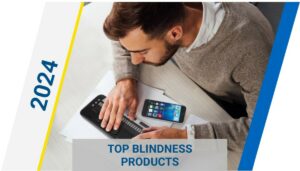4 top Amazon Echo features to perfect and improve now
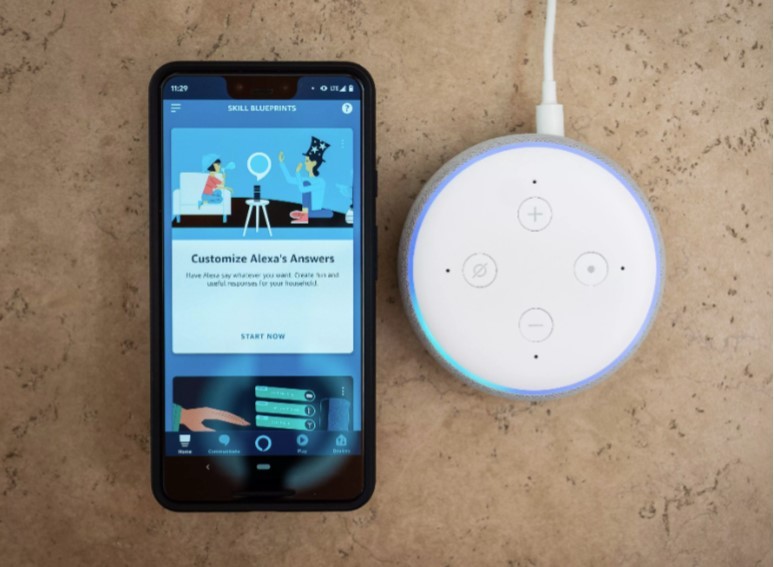
Customize these key features to make Alexa work harder and smarter for you.
You didn’t just buy an Amazon Echo speaker to ask about the weather or play games all day. You bought it to help make your life easier — and there’s no better way to do that than to make sure you’ve customized its features to better fit your needs.
For example, rather than telling Alexa everything you want it to do, like turning on a few lights, you can create routines or group your devices together. This helps limit how many commands you give Alexa at any given time. It’s also useful to make sure you’ve got a personal profile set up for a better Alexa experience.
Grouping your smart devices
If you get frustrated having to clarify which light you want Alexa to turn on, it’s time to group them by rooms. For example, if you’ve got your living room decked out in smart lights, but also have one in your bedroom, Alexa won’t know which light you want to turn on. It’ll just say “There are multiple devices with that name. Which did you mean?”
To prevent this from happening, you need to create a group for each room that has smart devices set up. To do so, open the Alexa app and tap the Devices icon. Select the Plus icon in the top right corner and tap Add Group. From here, you can create a name for the group or select from one of the names in the list, like Family Room and Master Bedroom. Tap Next and select all of the smart devices for that room, then tap Save.
Now you can say “Alexa, turn off the master bedroom lights” without naming each individual light you have synced.
Streaming music
You have many choices when it comes to music streaming services that are compatible with Amazon Echo. And while the Echo automatically defaults to Amazon Music, you can change it to your preferred music platform: Spotify, Pandora, Apple Music, iHeartRadio, SiriusXM and more.
To change the default music service, Go to Settings > Music & Podcasts > and link to a service. Then change the default settings by selecting Default Services and switch to your preferred music provider.
If you use a service that’s not supported, like YouTube Music, you can still listen on your Echo speaker by pairing it to your phone using Bluetooth. Then when you’re ready to listen, just say “Alexa, connect.”
Read more: Best music streaming services to subscribe to
Setting up your personal voice profile
It’s helpful to let Alexa get to know you better by creating a voice profile — especially if multiple people are using your Echo device. This will help the voice assistant to give you personalized responses — for example, it’ll play the music you like by using voice recognition.
To set up your voice profile, open the Alexa app on your phone and go to Settings > Account Settings > Recognized Voices > then create a voice profile and follow the onscreen prompts, including reading four phrases aloud. When you say “Alexa, who am I?” it’ll tell you who’s speaking.
Creating routines
You don’t always have time to tell Alexa each individual thing you need it to do, which is why customized routines can help. If each morning you tell Alexa to play the news, turn on the lights, brew coffee and tell you about the weather, make it easier on yourself by creating a morning routine.
To do this, open the Alexa app menu and select Routines. Then tap the Plus icon to start creating routines. For example, you might say “Alexa, good morning” and the voice assistant will begin all the actions you set up. You can also create a night routine and location triggered routines.
Now that you’ve got your smart speaker personalized, check out my favorite Amazon Echo trick and how to find it, these three irritating Amazon Echo pet peeves and how to fix them and 6 Amazon Echo settings you won’t regret changing.
How Can We Help You Or A Loved One
Smart Home: Our Smart Home services can help design a solution to help you or a loved one remain independent by using the many features of a Smart Home. <Click here to learn more.>
Education: If you or a loved one have been diagnosed with Macular Degeneration, we have prepared a 12-part eBook <Click here to download a PDF of the entire report.>
Bring Hope: We Bring Hope to people who are blind or visually impaired through the many products and services we offer. <Click here to learn more about our Bring Hope services.>
Convenience: Our two(2) state-of-the-art technology showrooms are a wonderful resource, showcasing a variety of leading electronic low vision magnifiers and blindness products. You can schedule an appointment with one of our Technology Specialist who can help you find the right technology, training and care solution. If you cannot come to us, our staff can even drive out and bring our Vision Store to you, for a no-obligation product demonstration.
To learn more about how we can you or a loved one, contact a Technology Specialist at New England Low Vision and Blindness to learn more. You can also call our toll free number 888-211-6933 or email us at info@nelowvision.com.