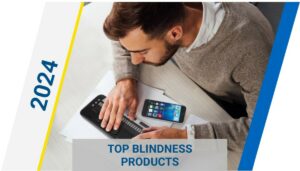6 Amazon Echo settings you won’t regret changing

Whether you’ve had your Amazon Echo for days, months or years, you’ll want to update these settings right now.
When I unboxed my Amazon Echo for the first time last year, I was excited to see how music sounded on the speaker, control my Ecobee thermostat hands-free and turn on the TV without a remote. However, it wasn’t until months later before I actually took a dive into the settings and made changes to the smart device.
I was immediately glad I made updates to my privacy settings, for example, including automatically deleting recordings and turning off the setting that lets Amazon listen to the same recordings.
Read on for six Amazon Echo settings I found to be most useful after getting to know the device. If you have your favorite customizations, share them in the comments.
Update your privacy settings
One of the first concerns with owning an Echo speaker is privacy. Fortunately, Amazon has added new settings in the last year that give you more control over your privacy. For example, the Echo can now automatically delete your recordings. Turn that setting on in the Alexa app by going to Settings > Alexa Privacy > Manage Your Alexa Data > and toggle the Automatically delete recordings switch on.
You can also change the setting that lets Amazon use your voice recordings for internal research. Go to Settings > Alexa Privacy > Manage Your Alexa Data > and toggle the switch off for Use Voice Recordings to Improve Amazon Services.
Turn on Brief Mode
When you ask Alexa to do something, like play a song or turn on the lights, Alexa will say something like “OK, turning on the lights.” This is to help you determine why Alexa did something if it didn’t perform what you asked. However, if you don’t want Alexa repeating what you just said, you can change that setting so that it only plays a short sound instead of a voice response.
To do so, open the Alexa app, tap the hamburger menu and select Settings. Under the Alexa Preferences section, tap Voice Responses, then toggle the switch on for Brief Mode.
Set up your preferred music streaming service
When you set up your Amazon Echo, the music service automatically defaults to Amazon Music. However, if you’re a Spotify, Apple Music or another music service subscriber, you may want to link your Echo to that streaming service instead.
Go to Settings > Music & Podcasts > and link to a service. On the same page, tap Default Services and switch to your preferred music provider. Now the Echo will play from the music streaming service of your choice when you say “Alexa, play music.”
Change the wake word
If TV commercials keep triggering your Amazon Echo when they say “Alexa,” you can change the wake word to something that’s less likely to wake the speaker. The other options to call the voice assistant are Computer, Echo and Amazon.
If you want to change the name, just say “Alexa, change the wake word” and make your selection. You can also open the Alexa app, go to Settings > Device Settings > select your device > tap Wake Word and make a choice. Unfortunately, you can’t come up with your own name for the speaker, like Tallulah or Digital Overlord.
Turn on voice purchasing
You don’t always have time to perform an Amazon search and buy something you’re out of, like toilet paper. That’s why it can be helpful to set up voice purchasing on your Amazon Echo so that Alexa can order products for you.
To get started, you’ll need to turn on voice ordering and 1-Click ordering. Open the Alexa app and navigate to Settings > Account Settings > Voice Purchasing and toggle the Purchase by voice setting on. Next, on the same screen, you should set up a voice code so that only you can make purchases.
Set up household profiles
If you have multiple people in your house, you’ll want to set up voice profiles for each member who uses the Echo speaker. This will help Alexa learn your voice and distinguish you from others in the house. To create voice profiles, go to Settings > Account Settings > Recognized Voices > Create a voice profile and follow the onscreen prompts and read four phrases aloud.
You can make sure your voice profile has been correctly set up by asking “Alexa, who am I?” The voice assistant will say “I’m talking to [your name].”
Now that you’ve updated your Echo speaker’s settings, here are four Alexa skills you should enable first, five unexpected uses for your Amazon Echo and how to customize Alexa to improve how you interact with your Amazon Echo.
This article was published on March 17, 2020 by c|net and authored by Katie Connor. To read the original article, you can visit this link – https://www.cnet.com/how-to/6-amazon-echo-settings-you-wont-regret-changing/
How Can We Help You Or A Loved One
Smart Home: Our Smart Home services can help design a solution to help you or a loved one remain independent by using the many features of a Smart Home. <Click here to learn more.>
Education: If you or a loved one have been diagnosed with Macular Degeneration, we have prepared a 12-part eBook <Click here to download a PDF of the entire report.>
Bring Hope: We Bring Hope to people who are blind or visually impaired through the many products and services we offer. <Click here to learn more about our Bring Hope services.>
Convenience: Our two(2) state-of-the-art technology showrooms are a wonderful resource, showcasing a variety of leading electronic low vision magnifiers and blindness products. You can schedule an appointment with one of our Technology Specialist who can help you find the right technology, training and care solution. If you cannot come to us, our staff can even drive out and bring our Vision Store to you, for a no-obligation product demonstration.
To learn more about how we can you or a loved one, contact a Technology Specialist at New England Low Vision and Blindness to learn more. You can also call our toll free number 888-211-6933 or email us at info@nelowvision.com.